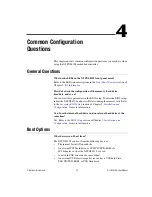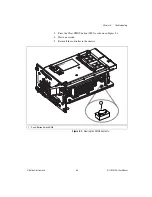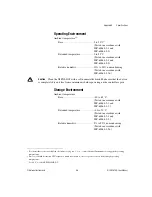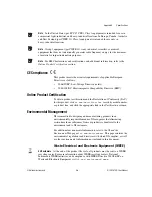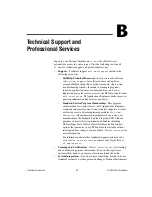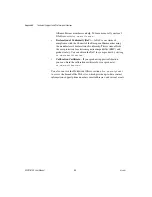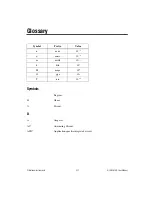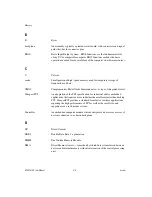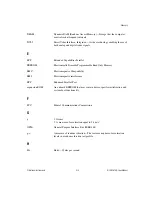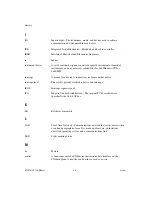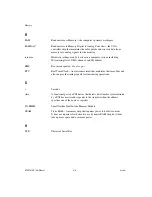Chapter 5
Troubleshooting
5-2
ni.com
•
Recover the hard drive on the controller. (Refer to the
section of Chapter 2,
Installation and Configuration
•
Make sure the RAM is properly seated.
My controller boots fine until I get to Windows, at which point I cannot
read the screen. This may include garbled output, white screen, black
screen, or an out of synch message from the monitor.
This problem usually results from having the video card output set past the
limits of the monitor. You will need to boot Windows in Safe Mode. To do
this, reboot the controller. As Windows begins to boot, hold down <F8>.
You should now be able to reset the video driver to lower settings. Try
setting the resolution to 800 × 600 and the refresh rate to 60 Hz. Once you
reboot, you can raise these values again, using the test option in Windows.
These settings are accessible through the
Advanced
tab of the
Display
item
in the
Control Panel
. Alternately, you can try a different monitor,
preferably a newer and larger one.
My system boots fine as long as a particular module is not in my
chassis.
The most common cause of this is a damaged module. Try the module in a
different chassis or with a different controller. Also, remove any external
cables or terminal blocks connected to the system. If the module does not
work in these cases, it is likely damaged. Contact the module manufacturer
for further troubleshooting.
Refer to the KnowledgeBase or product manuals section at
ni.com
for
more information specific to the chassis and controller with which you are
having difficulties.
My CMOS is corrupted. How do I set it back to default?
1.
Enter the BIOS setup program as described in the
section of Chapter 2,
Installation and Configuration
.
2.
Press <F9> to load BIOS defaults.
3.
Answer
Y
(Yes) to the verification prompt.
4.
Select
Save and Exit Setup
.
As an alternative method, complete the following steps:
1.
Power off the chassis.
2.
Remove the controller from the chassis.