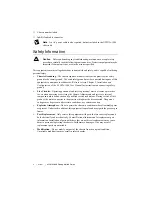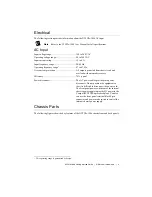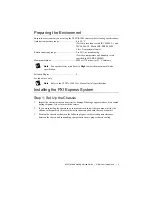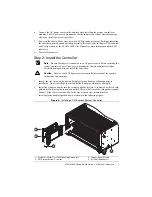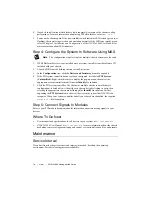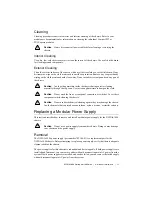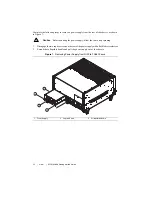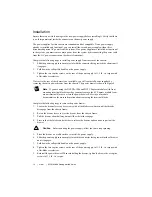10
|
ni.com
|
NI PXIe-1086 Getting Started Guide
8.
If needed, install optional slot blockers (sold separately) to improve the chassis cooling
performance. For more information about using PXI slot blockers, refer to
ni.com
.
9.
Power on the chassis again. If the power inhibit switch indicator LED is steady green (not
flashing), the chassis is powered on and operating normally. If the LED is not steady green,
refer to Chapter 2,
Installation and Configuration,
of the
NI PXIe-1086 User Manual
for
more information about LED indicators.
Step 4: Configure the System In Software Using MAX
Note
The configuration steps for single or multiple-chassis systems are the same.
1.
If PXI Platform Services is not installed on your system, install it from the software CD
included with your chassis.
2.
Launch MAX from the desktop shortcut or the Start menu.
3.
In the
Configuration
tree, click the
Devices and Interfaces
branch to expand it.
4.
If the PXI system controller has not yet been configured, it is labeled
PXI System
(Unidentified)
. Right-click this entry to display the pop-up menu, then select the
appropriate system controller model from the
Identify As
submenu.
5.
Click the PXI system controller. The chassis (or multiple chassis in a multichassis
configuration) is listed below it. Identify each chassis by right-clicking its entry, then
selecting the appropriate chassis model through the
Identify As
submenu. Further
expanding the
PXI System
branch shows all devices in the system that NI-VISA can
recognize. When your system controller and all your chassis are identified, the required
pxisys.ini
file is complete.
Step 5: Connect Signals to Modules
Refer to your PXI module documentation for information about connecting signals to your
devices.
Where To Go Next
•
User manuals and specifications for all devices in your system at
ni.com/manuals
.
•
NI PXIe-1086 User Manual
at
ni.com/manuals
for more information about the chassis
backplane, remote voltage monitoring and control, system initialization files, and pinouts.
Maintenance
Service Interval
Clean dust from the chassis exterior (and interior) as needed, based on the operating
environment. Periodic cleaning increases reliability.