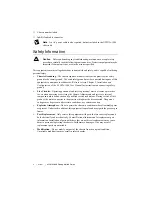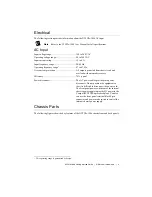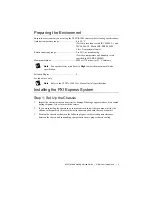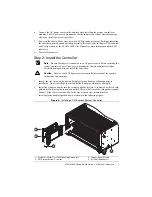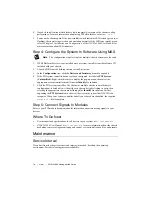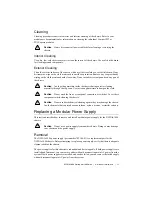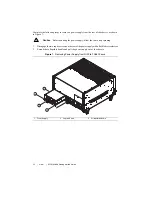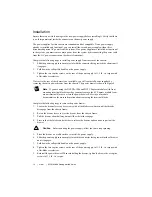NI PXIe-1086 Getting Started Guide
|
© National Instruments
|
5
Preparing the Environment
Ensure the environment you are using the NI PXIe-1086 in meets the following specifications.
Ambient temperature range .............................. 0 to 50 °C
(Tested in accordance with IEC 60068-2-1 and
IEC 60068-2-2. Meets MIL-PRF-28800F
Class 3 temperature limits.)
Relative humidity range.................................... 5 to 95%, noncondensing
(Tested to temperature and humidity levels
specified in MIL-PRF-28800F)
Maximum altitude............................................. 4600 m (570 mbar) (at 25 °C ambient)
Note
Fan speed selector must be set to
High
to meet the maximum altitude
specification.
Pollution Degree ............................................... 2
For indoor use only.
Note
Refer to the
NI PXIe-1086 User Manual
for full specifications.
Installing the PXI Express System
Step 1: Set Up the Chassis
1.
Inspect the chassis interior and exterior for damage. If damage appears to have been caused
during shipment, file a claim with the carrier.
2.
If you are installing the chassis in an instrument rack, install the rack mount kit for the
chassis (sold separately). Refer to the instructions supplied with the rack mount kit.
3.
Position the chassis as shown in the following figure, so there is adequate clearance
between the chassis and surrounding equipment to ensure proper chassis cooling.