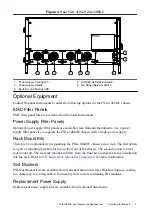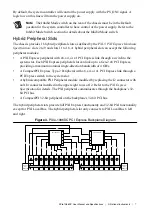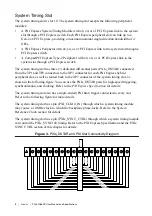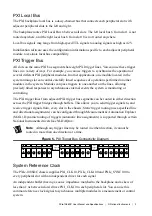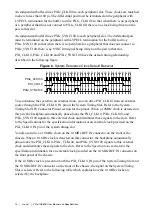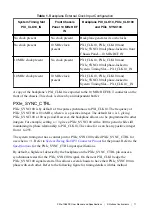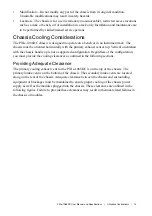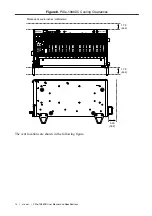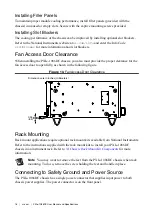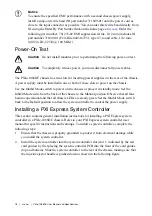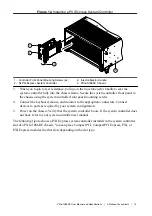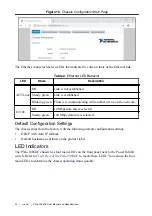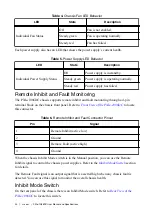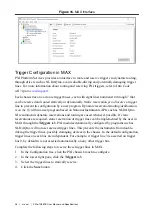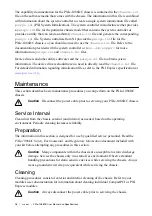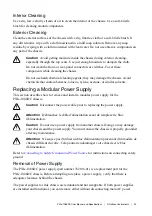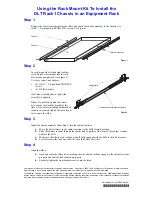Notice
To ensure the specified EMC performance with a second chassis power supply,
install a snap-on ferrite bead (NI part number 711849-01) onto the power cord as
close to the input connector as possible. You can order this ferrite bead directly from
NI using the Order By Part Number link on the home page at
. Order the
following part number: 781233-02 EMI suppression ferrite, 10.2 mm (includes NI
part number 711849-01 (Fair-Rite 0443167251, type 43, round cable, 10.2 mm/
0.402 in. ID, 225 Ω @ 100 MHz)).
Power-On Test
Caution
Do not install modules prior to performing the following power-on test.
Caution
To completely remove power, you must disconnect all power cables.
The PXIe-1086DC chassis has two slots for inserting power supplies on the rear of the chassis.
A power supply must be installed in one or both of these slots to power on the chassis.
Use the Inhibit Mode switch to power on the chassis or place it in standby mode. Set the
Inhibit Mode switch on the back of the chassis to the Manual position. Observe that all fans
become operational and that all chassis LEDs are steady green. Set the Inhibit Mode switch
back to the Default position to allow the system controller to control the power supply.
Installing a PXI Express System Controller
This section contains general installation instructions for installing a PXI Express system
controller in a PXIe-1086DC chassis. Refer to your PXI Express system controller user
manual for specific instructions and warnings. To install a system controller, complete the
following steps:
1.
Ensure that the chassis is properly grounded to protect it from electrical damage while
you install the system controller.
2.
Install the system controller into the system controller slot (slot 1, indicated by the red
card guides) by first placing the system controller PCB into the front of the card guides
(top and bottom). Slide the system controller to the rear of the chassis, making sure that
the injector/ejector handle is pushed down as shown in the following figure.
18
|
ni.com
|
PXIe-1086DC User Manual and Specifications