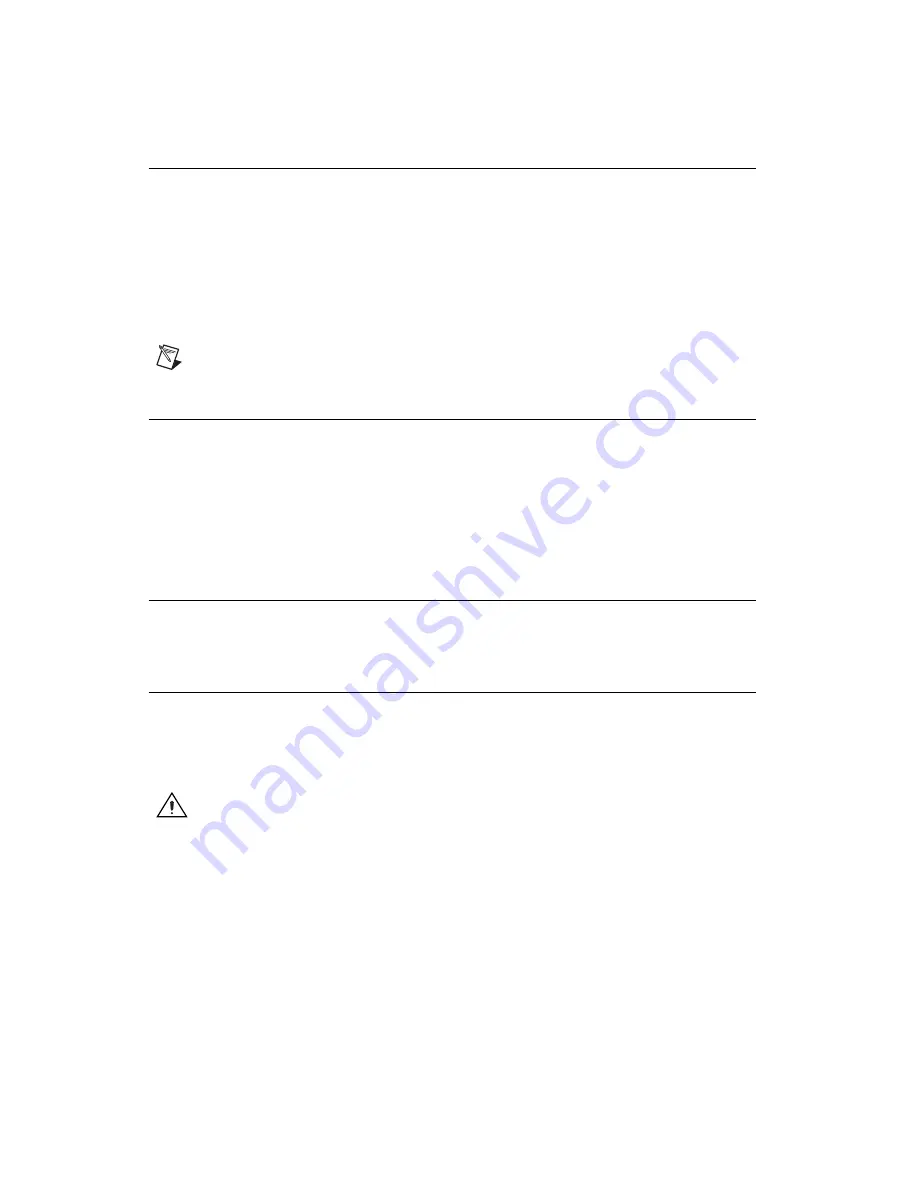
NI PXIe-4844 Installation Guide and Specifications
2
ni.com
Unpacking
The product shipping kit includes the NI PXIe-4844 hardware module and the NI-OSI driver software DVD.
The NI PXIe-4844 module ships in an antistatic package to prevent damage from electrostatic discharge
(ESD), and the package is inside a hard-shelled plastic case. Before removing the hardware module from
the antistatic package, touch the antistatic package to a metal part of your computer chassis to discharge any
static electricity. Ground yourself using a grounding strap or by touching a grounded metal object.
Remove the hardware module from the package and inspect it
for loose components or any signs of
damage. Contact NI if the hardware module appears damaged in any way. Do
not
install a damaged
module into your system. Store the module in the antistatic package and the hard-shelled plastic case
when not in use.
Note
When transporting the NI PXIe-4844 over long distances, remove the module from the chassis
and place the module in the original antistatic package and hard-shelled plastic case.
What You Need to Get Started
❑
LabVIEW 2009 or later
❑
PXI Express chassis with
–
controller,
or
–
MXI-Express (card or built-in)
❑
FBG sensors
❑
Multiplexer for additional channels (optional)
Installing the NI-OSI Driver Software
Install the NI-OSI driver software on the host computer
before
installing the NI PXIe-4844 module.
Refer to
readme_OSI.html
, located in the
National Instruments\OSI Explorer
directory,
for software installation instructions and system requirements.
Installing the NI PXIe-4844
This section contains installation instructions for the NI PXIe-4844. Refer to your PXI Express chassis
user manual for chassis instructions and warnings.
1.
Plug in your chassis before installing the NI PXIe-4844. The power cord grounds the chassis and
protects it from electrical damage while you install the module.
2.
Make sure the chassis power switch is turned off.
Caution
To protect both yourself and the chassis from electrical hazards, leave the chassis powered
off until you finish installing the NI PXIe-4844 module.
3.
Touch a metal part on the chassis to discharge any static electricity that might be on your clothes
or body.




























