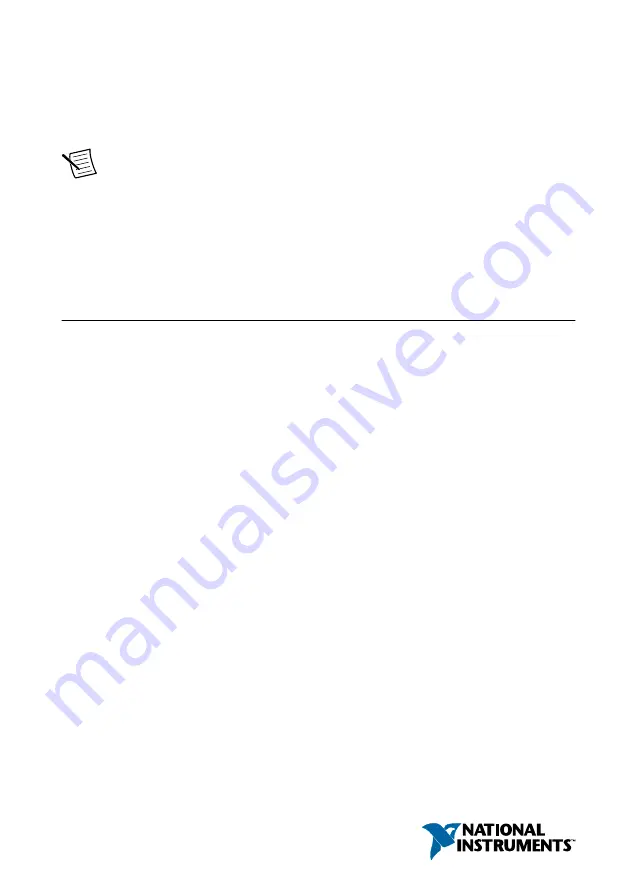
GETTING STARTED GUIDE
PXIe-5164
PXIe, 400 MHz, 1 GS/s, 14-bit PXI Oscilloscope
Note
Before you begin, install and configure your chassis and controller.
This document explains how to install, configure, and test the PXIe-5164. The PXIe-5164 is a
1 GS/s reconfigurable oscilloscope with a user-programmable FPGA.
To access PXIe-5164 documentation, navigate to
Start
»
All Programs
»
National
Instruments
»
Reconfigurable Oscilloscopes
»
Reconfigurable Oscilloscopes Documentation
or
Start
»
All Programs
»
National Instruments
»
NI-SCOPE
»
NI-SCOPE Documentation
.
Contents
Verifying the System Requirements..........................................................................................2
Unpacking the Kit..................................................................................................................... 2
Other Equipment....................................................................................................................... 3
Preparing the Environment....................................................................................................... 4
Choosing the Software.............................................................................................................. 4
Software Options...............................................................................................................4
Comparison of Software Features.....................................................................................5
Installing the Software.............................................................................................................. 6
Installing the PXIe-5164........................................................................................................... 7
PXIe-5164 Front Panel and Pinout ........................................................................................ 10
PXIe-5164 SCB-19 Pinout..............................................................................................13
PXIe-5164 Mini-HDMI Breakout Cable to 6 BNC Pinout.............................................14
Configuring the PXIe-5164 in MAX...................................................................................... 15
PXIe-5164 Self-Calibration.................................................................................................... 16
Making a Measurement with InstrumentStudio..............................................................17
Making a Measurement with LabVIEW.........................................................................17
Making a Measurement with Instrument Design Libraries............................................ 18
PXIe-5164 Compensating Passive Probes...................................................................... 18
Why Is the ACCESS LED Off When the Chassis Is On?...............................................20
What Should I Do if the PXIe-5164 Doesn't Appear in MAX?......................................21
What Should I Do if the PXIe-5164 Fails the Self-Test or Self-Calibration?.................21
Where to Go Next................................................................................................................... 22
Worldwide Support and Services............................................................................................ 23


































