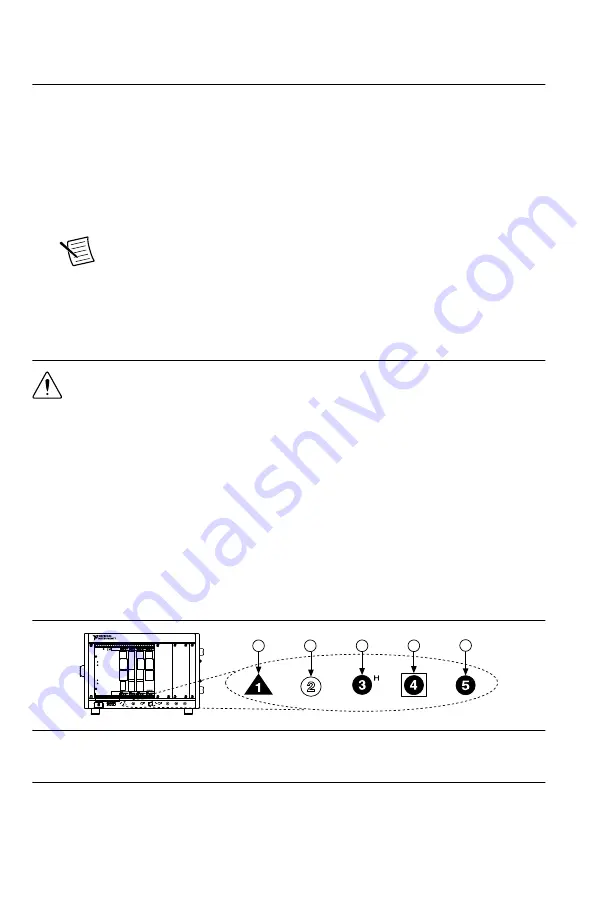
Installing the Software
You must be an Administrator to install NI software on your computer.
1.
Install an ADE, such as LabVIEW or LabWindows
™
/CVI
™
.
2.
Insert the driver software media into your computer. The installer should open
automatically.
If the installation window does not appear, navigate to the drive, double-click it, and
double-click
autorun.exe
.
3.
Follow the instructions in the installation prompts.
Note
Windows users may see access and security messages during
installation. Accept the prompts to complete the installation.
4.
When the installer completes, select
Restart
in the dialog box that prompts you to restart,
shut down, or restart later.
Installing the NI 5632
Caution
To prevent damage to the device caused by ESD or contamination, handle
the device using the edges or the metal bracket.
1.
Ensure the AC power source is connected to the chassis before installing the modules.
The AC power cord grounds the chassis and protects it from electrical damage while you
install the modules.
2.
Power off the chassis.
3.
Inspect the slot pins on the chassis backplane for any bends or damage prior to
installation. Do not install a module if the backplane is damaged.
4.
Remove the black plastic connectors from all the captive screws on the module front
panel.
5.
Identify a supported slot in the chassis. The following figure shows the symbols that
indicate the slot types.
Figure 2.
Chassis Compatibility Symbols
NI PXIe-1062Q
1
2
3
4
5
1. PXI Express System Controller Slot
2. PXI Peripheral Slot
3. PXI Express Hybrid Peripheral Slot
4. PXI Express System Timing Slot
5. PXI Express Peripheral Slot
The NI 5632 can be placed in PXI Express peripheral slots or PXI Express Hybrid
peripheral slots.
NI PXIe-5632 Getting Started Guide
|
© National Instruments
|
5






































