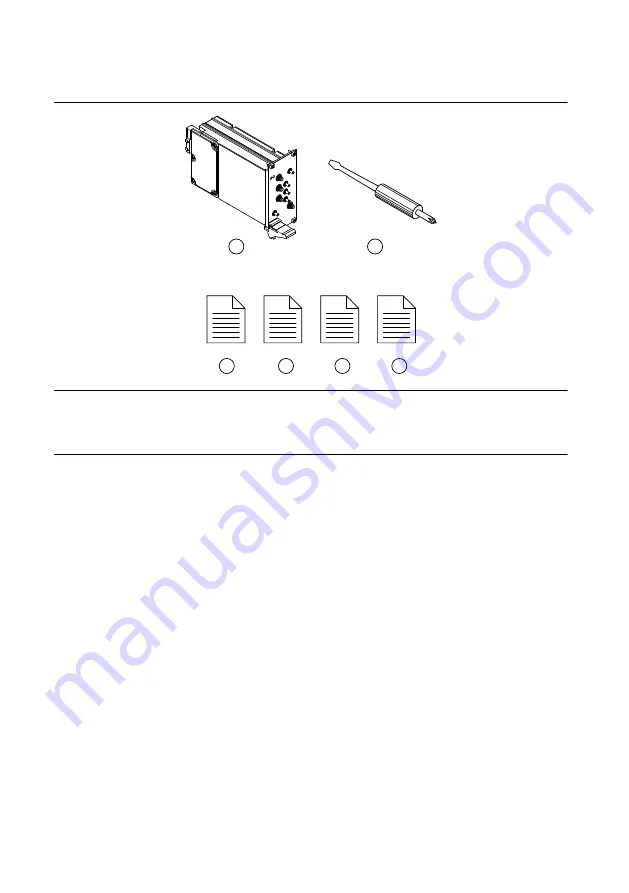
Verifying the Kit Contents
Figure 1. PXIe-5654 Kit Contents
1
3
4
5
6
2
1. PXIe-5654 RF Signal Generator Module
2. Screwdriver, Part Number 772006-01
3. PXIe-5654 Getting Started Guide (This
Document)
4. Read Me First: Safety and Electromagnetic
Compatibility
5. Maintain Forced-Air Cooling Note to Users
6. Export Requirements Note to Users
Other Equipment
There are several required items not included in your device kit that you need to install or
operate the PXIe-5654.
Required Items
•
A PXI Express chassis and chassis documentation. The PXIe-1085 chassis is one
available option for your device. For more information about compatible chassis options,
refer to
.
•
A PXI Express embedded controller or MXI controller system that meets the system
requirements specified in this guide and chassis documentation.
Optional Items
•
A 1 N · m standard SMA torque wrench (NI part number 780487-01).
•
The PXIe-5696 amplitude extender (AE) module (NI part number 783128-01).
PXIe-5654 Getting Started Guide
|
© National Instruments Corporation
|
3




































