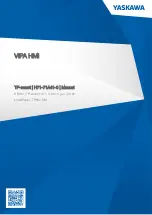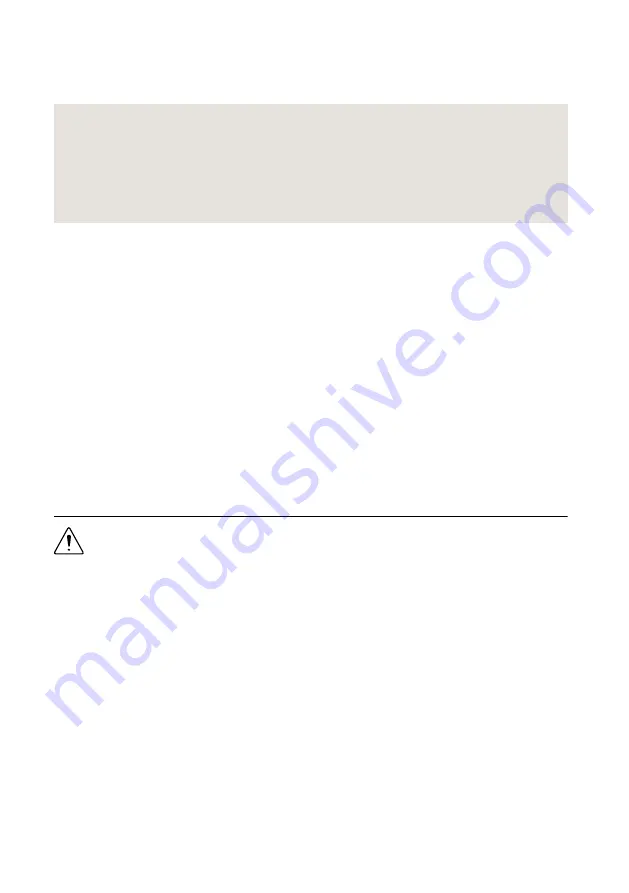
To access NI-Digital Pattern Driver documentation, in the
Start
menu, navigate to
NI Digital Pattern Documentation
in the
National Instruments
folder. The primary help file
is
digipat.chm
, and all other help files in the folder are embedded in
digipat.chm
.
Related Information
Digital Pattern Instrument Examples
Operating the Digital Pattern Instrument
You can operate the PXIe-6570 through use of the Digital Pattern Editor or the supported
ADE of your choice.
Associated Drivers
NI-DCPower
The NI-DCPower driver is required to use NI-DCPower modules within the Digital Pattern
Editor. For more information about using NI-DCPower modules within the Digital Pattern
Editor, refer to the
Digital Pattern Help
. Visit
to download NI-DCPower.
NI-Sync
The NI-Sync driver is required to support operations using the PXIe-6674T timing and
synchronization module, such as combining comparison results across digital pattern
instruments. For more information about using the PXIe-6674T with digital pattern
instruments, refer to the
Digital Pattern Help
. Visit
to download NI-Sync.
Installing the PXIe-6570
Caution
To prevent damage to the PXIe-6570 caused by ESD or contamination,
handle the module using the edges or the metal bracket.
1.
Ensure the AC power source is connected to the chassis before installing the module.
The AC power cord grounds the chassis and protects it from electrical damage while you
install the module.
2.
Power off the chassis.
3.
Inspect the slot pins on the chassis backplane for any bends or damage prior to
installation. Do not install a module if the backplane is damaged.
4.
Remove the black plastic covers from all the captive screws on the module front panel.
5.
Identify the slots you will use in the chassis.
The PXIe-6570 is a two-slot module with two PXI Express backplane connectors. The
module must be installed into two adjacent PXI Express-compatible slots. If you plan to
use the optional PXIe-6674T Timing and Synchronization Module, reserve the PXI
Express System Timing Slot for its placement in the chassis. The following figure shows
the symbols that indicate the slot types.
PXIe-6570 Getting Started Guide
|
© National Instruments
|
5