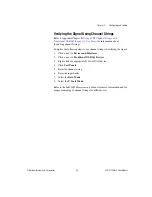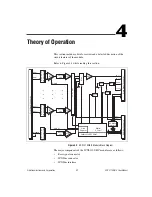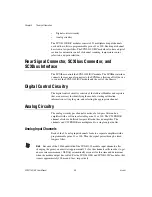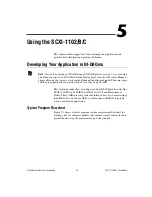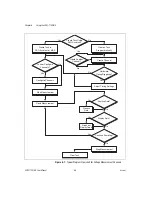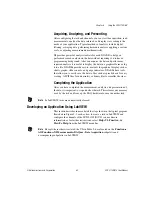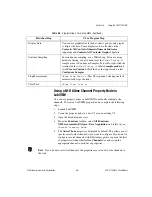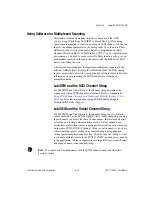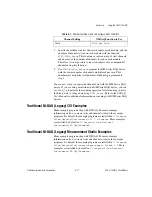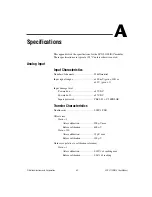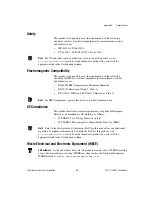Chapter 5
Using the SCXI-1102/B/C
5-10
ni.com
6.
Right-click
ActiveChans
, and select
Add Element
. Left-click the new
ActiveChans
box. Navigate through the menus, and select the
property you wish to define.
7.
Change the property to read or write to either get the property or write
a new value. Right-click the property, go to
Change To
, and select
Write
,
Read
, or
Default Value
.
8.
After you have added the property to the property node, right-click the
terminal to change the attributes of the property, add a control,
constant, or indicator.
9.
To add another property to the property node, right-click an existing
property and left-click
Add Element
. To change the new property,
left-click it and select the property you wish to define.
Note
Refer to the
LabVIEW Help
for information about property nodes and specific
NI-DAQmx properties.
Specifying Channel Strings in NI-DAQmx
Use the channel input of
DAQmx Create Channel
to specify the
SCXI-1102/B/C channels. The input control/constant has a pull-down
menu showing all available external channels. The strings take one of the
following forms:
•
single device identifier/channel number—for example
SC1Mod1/ch0
•
multiple, noncontinuous channels—for example
SC1Mod1/ch0
,
SC1Mod1/ch4
. This mode can affect the SCXI-1102/B/C sample rate.
NI recommends scanning the channels in order.
•
multiple continuous channels—for example
SC1Mod1/ch0:4
(channels 0 through 4)
When you have a task containing SCXI-1102/B/C channels, you can set the
properties of the channels programmatically using the
DAQmx Channel
Property Node
.
Follow the general programming flowchart or open an example to build a
basic voltage measurement virtual channel. You can use property nodes in
LabVIEW to control, configure, and customize the NI-DAQmx task and
SCXI-1102/B/C. To create a LabVIEW property node, complete the
following steps:
1.
Launch LabVIEW.
2.
Create the property node in a new Virtual Instrument (VI) or in an
existing VI.