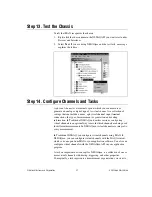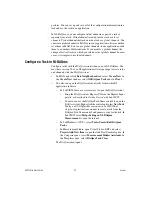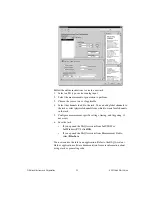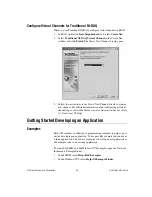©
National Instruments Corporation
11
SCXI Quick Start Guide
Step 11. Configure the Chassis
The configuration process differs depending on the NI-DAQ API you are
using to control the chassis—Traditional NI-DAQ or NI-DAQmx.
Traditional NI-DAQ
If you are using Traditional NI-DAQ, complete the following steps, as
shown in the figures, to configure the SCXI chassis.
1.
Select an ID for the SCXI chassis. The ID can be any integer between
1 and 3,200. Use this ID to identify the chassis in your application.
2.
Enter the chassis address setting. The chassis address can be any value
between 0 and 31. Make sure the setting matches the chassis address
switches on the SCXI chassis. Refer to
Step 3. Set up the Chassis
for
help locating the chassis address switches. Click
Next
.
3.
Select whether or not to auto-detect SCXI modules. Click
Next
.
2
1
3