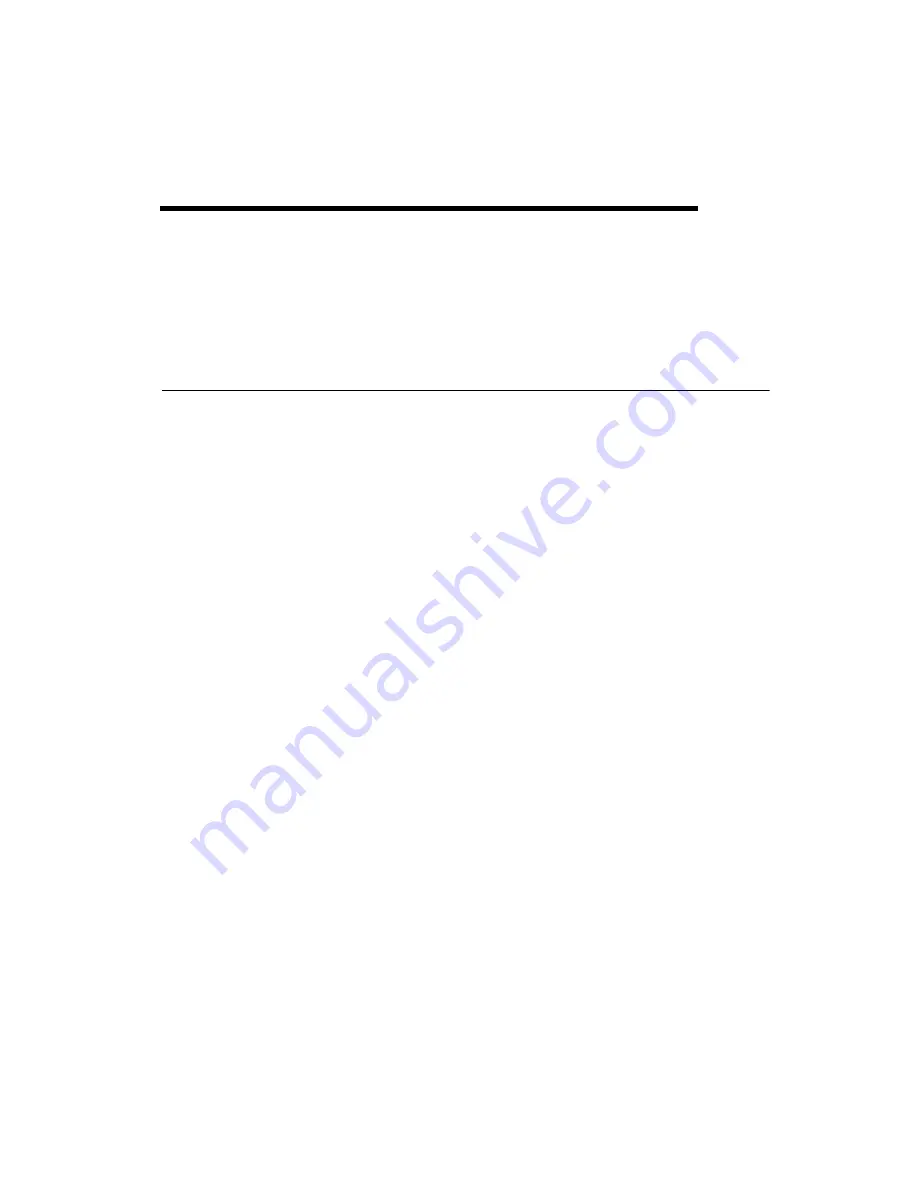
©
National Instruments Corporation
2-1
2
System Setup
This chapter includes setup information for the TPC-2106/2106T.
Important Safety Information
Before setting up the TPC-2106/2106T, read these safety instructions
carefully.
Disconnect this equipment from any AC outlet before cleaning. Use a damp
cloth. Do not use liquid or spray detergents for cleaning.
For plug-in equipment, the power outlet socket must be located near the
equipment and must be easily accessible.
Keep this equipment away from excessive humidity.
Place this equipment on a reliable surface during installation. Dropping it
or letting it fall may cause damage.
The openings on the enclosure are for air convection. Protect the equipment
from overheating.
Do not cover the openings.
Make sure the power source voltage is correct before connecting the
equipment to the power outlet.
Position the power cord so that it cannot be stepped on. Do not place
anything over the power cord.
All cautions and warnings on the equipment should be noted.
If the equipment is not used for a long time, disconnect it from the power
source to avoid damage by transient overvoltage.
Never pour any liquid into an opening. This may cause fire or electrical
shock.
Never open the equipment. For safety reasons, only qualified service
personnel should open the equipment.











































