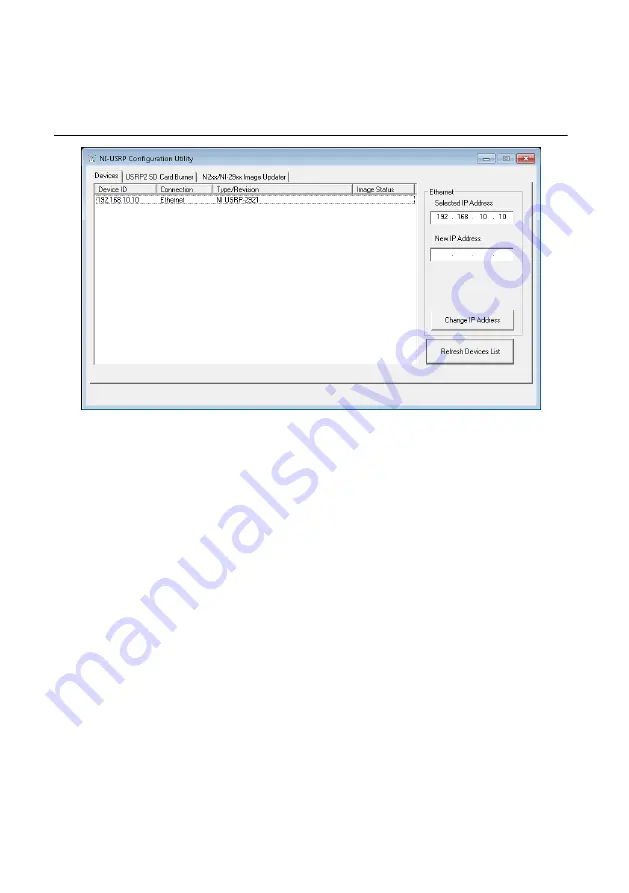
1.
Verify that your device is powered on and connected to your computer using the gigabit
Ethernet interface.
2.
Select
Start
»
All Programs
»
National Instruments
»
NI-USRP
»
NI-USRP
Configuration Utility
to open the NI-USRP Configuration Utility, as shown in the
following figure.
Your device should appear in the list on the left side of the tab.
3.
Select the
Devices
tab of the utility.
4.
In the list, select the device for which you want to change the IP address.
If you have multiple devices, verify that you selected the correct device.
The IP address of the selected device displays in the
Selected IP Address
textbox.
5.
Enter the new IP address for the device in the
New IP Address
textbox.
6.
Click the
Change IP Address
button or press <Enter> to change the IP address.
The IP address of the selected device displays in the
Selected IP Address
textbox.
7.
The utility prompts you to confirm your selection. Click
OK
if your selection is correct;
otherwise, click
Cancel
.
8.
The utility displays a confirmation to indicate the process is complete. Click
OK
.
9.
Power cycle the device to apply the changes.
10. After you change the IP address, you must power cycle the device and click
Refresh
Devices List
in the utility to update the list of devices.
Confirming Network Connection
1.
Select
Start
»
All Programs
»
National Instruments
»
NI-USRP
»
NI-USRP
Configuration Utility
to open the NI-USRP Configuration Utility.
2.
Select the
Devices
tab of the utility.
USRP-2920/2921/2922 Getting Started Guide
|
© National Instruments
|
7








































