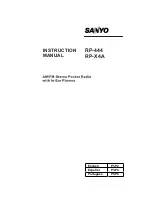Verifying the Device Connection (Optional)
Verifying the Device Connection Using LabVIEW NXG or
LabVIEW Communications System Design Suite 2.1 to Current
Use USRP Rx Continuous Async to confirm that the device receives signals and is connected
correctly to the host computer.
1.
Navigate to
Learning
»
Examples
»
Hardware Input and Output
»
NI-USRP
»
NI-USRP
.
2.
Select
Rx Continuous Async
. Click
Create
.
3.
Run USRP Rx Continuous Async.
If the device is receiving signals you will see data on the front panel graphs.
4.
Click
STOP
to conclude the test.
Verifying the Device Connection Using LabVIEW
Perform a loopback test to confirm that the device transmits and receives signals and is
connected correctly to the host computer.
1.
Attach the included 30 dB attenuator to one end of the SMA (m)-to-SMA (m) cable.
2.
Connect the 30 dB attenuator to the RX 2 TX 2 connector on the front panel of the USRP
device and connect the other end of the SMA (m)-to-SMA (m) cable to the RX 1 TX 1
port.
3.
On the host computer, navigate to
<NIDIR>
»
National Instruments
»
LabVIEW
<Year>
»
examples
»
instr
»
niUSRP
.
4.
Open the niUSRP EX Tx Continuous Async example VI and run it.
If the device is transmitting signals, the I/Q graph displays I and Q waveforms.
5.
Open the niUSRP EX Rx Continuous Async example VI and run it.
If the device is transmitting signals, the I/Q graph displays I and Q waveforms.
USRP-2930/2932 Getting Started Guide
|
© National Instruments
|
11