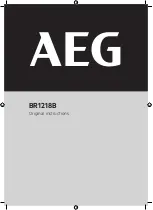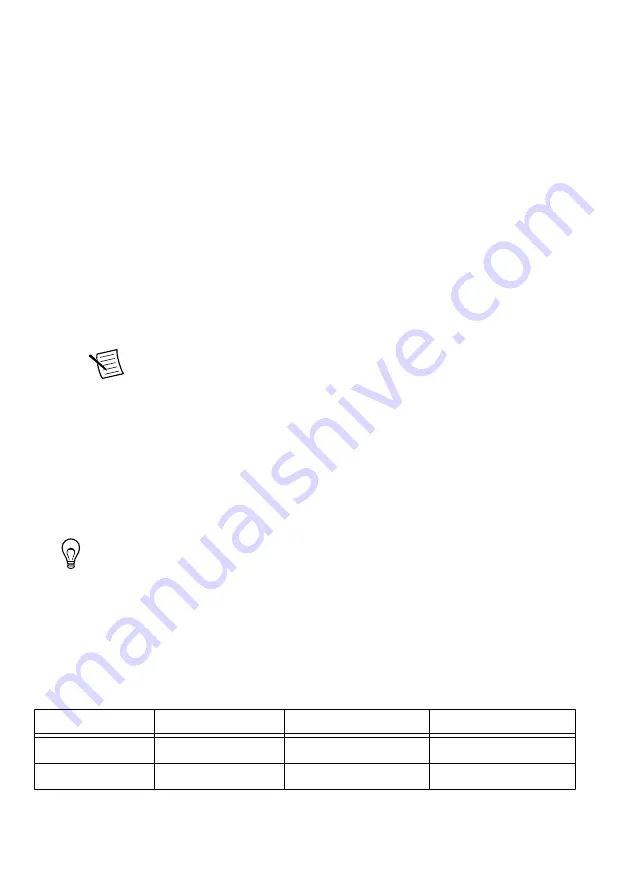
5.
Enter the new IP address for the device in the
New IP Address
textbox.
6.
Click the
Change IP Address
button or press <Enter> to change the IP address.
The IP address of the selected device displays in the
Selected IP Address
textbox.
7.
The utility prompts you to confirm your selection. Click
OK
if your selection is correct;
otherwise, click
Cancel
.
8.
The utility displays a confirmation to indicate the process is complete. Click
OK
.
9.
Power cycle the device to apply the changes.
10. After you change the IP address, you must power cycle the device and click
Refresh
Devices List
in the utility to update the list of devices.
Confirming Network Connection
1.
Select
Start
»
All Programs
»
National Instruments
»
NI-USRP
»
NI-USRP
Configuration Utility
to open the NI-USRP Configuration Utility.
2.
Select the
Devices
tab of the utility.
Your device should appear in the
Device ID
column.
Note
If your device is not listed, verify that your device is powered on and
correctly connected, then click the
Refresh Devices List
button to scan for
USRP devices.
Configuring Multiple Devices with Ethernet
You can connect multiple devices in the following ways:
•
Multiple Ethernet interfaces—One device for each interface
•
Single Ethernet interface—One device connected to the interface, with additional devices
connected using an optional MIMO cable
•
Single Ethernet interface—Multiple devices connected to an unmanaged switch
Tip
Sharing a single gigabit Ethernet interface among devices may reduce overall
signal throughput. For maximum signal throughput, NI recommends that you
connect no more than one device per Ethernet interface.
Multiple Ethernet Interfaces
To configure multiple devices connected to separate gigabit Ethernet interfaces, assign each
Ethernet interface a separate subnet, and assign the corresponding device an address in that
subnet, as shown in the following table.
Table 2. Multiple Host Ethernet Interface Configuration
Device
Host IP Address
Host Subnet Mask
Device IP Address
USRP Device 0
192.168.10.1
255.255.255.0
192.168.10.2
USRP Device 1
192.168.11.1
255.255.255.0
192.168.11.2
8
|
ni.com
|
USRP-2930/2932 Getting Started Guide