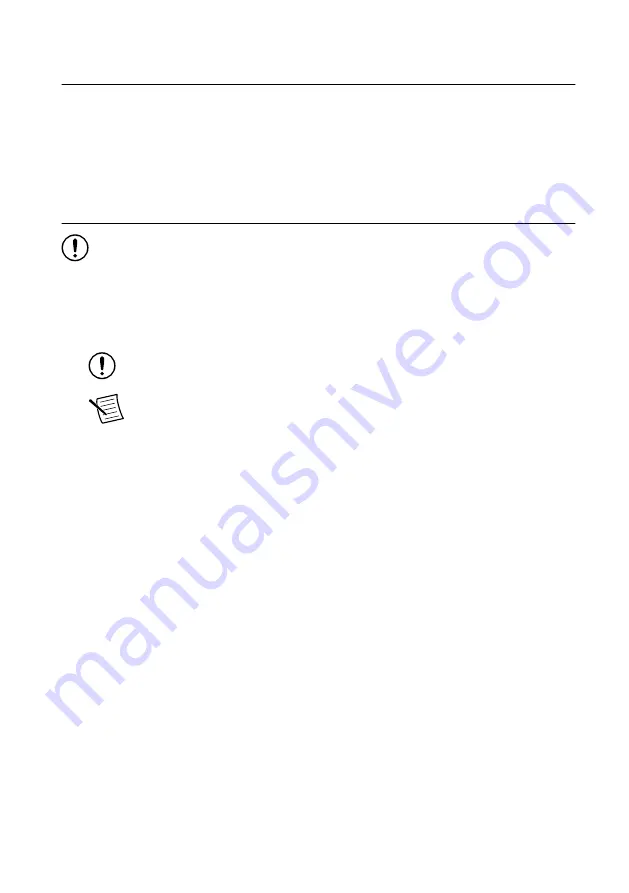
Verifying the System Requirements
To use the NI-USRP instrument driver, your system must meet certain requirements.
Refer to the product readme, which is available on the driver software media or online at
, for more information about minimum system requirements, recommended
system, and supported application development environments (ADEs).
Unpacking the Kit
Notice
To prevent electrostatic discharge (ESD) from damaging the device, ground
yourself using a grounding strap or by holding a grounded object, such as your
computer chassis.
1.
Touch the antistatic package to a metal part of the computer chassis.
2.
Remove the device from the package and inspect the device for loose components or any
other sign of damage.
Notice
Never touch the exposed pins of connectors.
Note
Do not install a device if it appears damaged in any way.
3.
Unpack any other items and documentation from the kit.
Store the device in the antistatic package when the device is not in use.
2
|
ni.com
|
USRP-2930/2932 Getting Started Guide



































