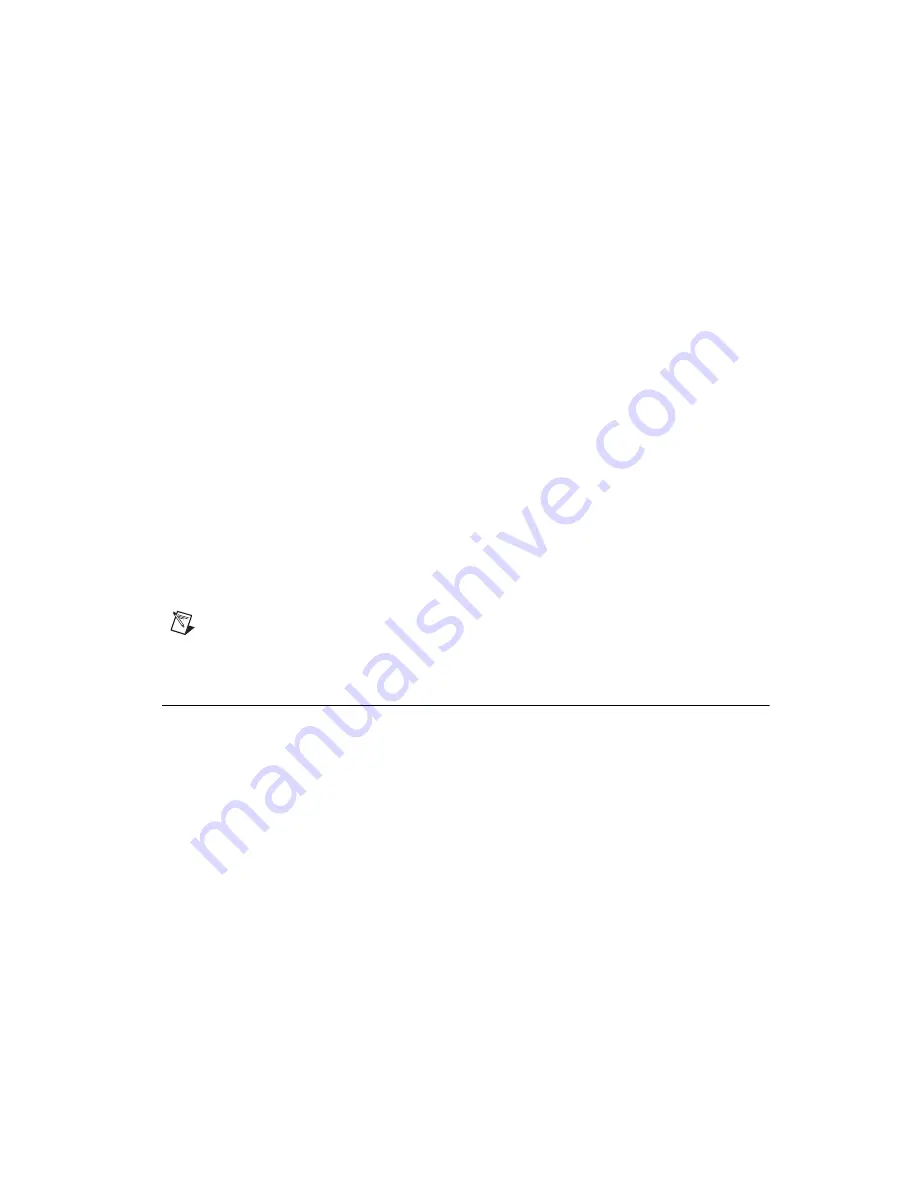
Chapter 4
VirtualBench-Logger
© National Instruments Corporation
4-3
Getting Started with VirtualBench
channel values. When you select Labels, you can click a label to
change which channel the system displays on that plot. When you
select Values, you can click the value to change the number of decimal
places the system displays for that channel.
•
Legend Control —Changes the trace attributes of each display
channel. Clicking a trace in the legend control displays a menu that
allows you to make changes to the point style, line style, interpolation
method, and color of the trace.
•
Acquire Data Controls—Contains Logging On/Off, Clear Chart,
Start, Stop, and Pause controls.
–
Logging On/Off—Enables or disables logging data to disk when
you run the instruments.
–
Clear Chart— Clears the strip chart display. Clicking this button
does not affect the acquisition of data.
–
Start—Starts the acquisition of data and data logging when
enabled using the current logger configuration.
–
Stop—Stops the acquisition of data and data logging when
enabled.
–
Pause—Temporarily stops the flow of data to the strip chart and
log file when enabled.
Note
Refer to the VirtualBench-Logger Online Reference for more information about the
front panel items.
Acquiring Data
Complete these steps to start acquiring data with VirtualBench-Logger:
1.
Connect several known voltage signals to the input channels of your
DAQ device. Refer to the user manual of your DAQ device for details.
National Instruments recommends you use known reference signals to
verify proper operation of VirtualBench-Logger and your DAQ device.
2.
Configure VirtualBench-Logger.
a.
Select Edit»Settings on the front panel.
b.
Select the device and SCXI module that you want to use
in the Logger Settings dialog box, shown in Figure 4-2.
VirtualBench-Logger disables the SCXI Module list when
no SCXI modules are configured for the selected device. The
Device list displays only devices you have configured successfully
in the Measurement & Automation Explorer.
















































