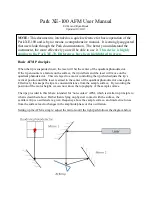6
The tension adjustment collar is located between arm and coarse focus knob on right side of microscope. Using a
0.9mm “L” type hex key wrench, loosen the socket set screw located in the hole on tension adjustment collar. Turn
collar clockwise to tighten tension, counter-clockwise to loosen tension. Use of a wide rubberband will provide a
better grip on the tension adjustment collar. After adjusting, tighten the socket set screw to lock collar in place.
NOTE: It is recommended that you leave the tension as loose as possible for ease of focusing, yet not so loose
t
hat it permits the stage of microscope to drift downward from its own weight and cause the microscope to “drift”
out of focus.
C. Metal parts: Use a clean, damp cloth to remove dust or dirt from metal parts, followed by a dry cloth.
ELECTRICAL MAINTENANCE
A. The extent of electrical maintenance, by other than a qualified technician, should be bulb replacement. BE
CERTAIN TO TURN SWITCHES OFF AND REMOVE PLUG FROM POWER SOURCE OUTLET BEFORE
CHANGING BULBS.
B. Replacing LED element:
To open the illuminators fie
ld lens housing, use 0.9mm “L” type hex key wrench supplied with your microscope.
Loosen hex screws on lens housing. Remove lens housing to expose LED “bulb”. Remove bulb by grasping the
plastic base of bulb and gently pulling straight up. Insert new L
ED “bulb”, replace lens housing and tighten hex
screw to secure lens housing in place.
INSTALLING THE MOTIC IMAGES SOFTWARE
1. Insert the Motic Images software disk into your media drive.
2. Follow the prompted instructions for installation.
3. Each part of the installation will prompt you for a determined response.
4. Unless you want to make changes to defaulted installation process, allow the software to install as needed.
5. Motic Images will create a folder on your C:\
driver called “Motic”. You must have administrative privileges to
read and write to this folder. Temporary images are saved to this folder. Without those privileges the
software capture feature will not function.
INSTALLING THE MOTIC USB2 Driver
1. Before connecting your microscope to your computer, please insert the software disc.
2. With the CD in your drive, connect your microscope or camera to the computer USB port.
3. Your computer should detect the new hardware and prompt you to install the drivers for your new device. The
Motic USB2 camera driver has not passed logo testing. You will be prompted to continue anyway. Please do
so.
4. If you plan on using the same USB port, you are finished at this point. However, if you will be using different
USB ports on the computer, you will need to make sure the driver is installed on all the available USB ports.
Note: Do not plug your Motic device into a USB hub, unless it is a powered USB hub. Your camera
will not be detected or work properly in an unpowered USB hub. It is always best to plug your Motic
device into the computer/laptop directly.
5. If you are using a laptop with a built in webcam, you should disable it at this time. You do not need to uninstall
the driver. Built in webcams can cause conflicts.
6. Once the Motic USB2 driver has been installed, you should restart your computer.
7. You may now open the Motic Images software and begin using the software.