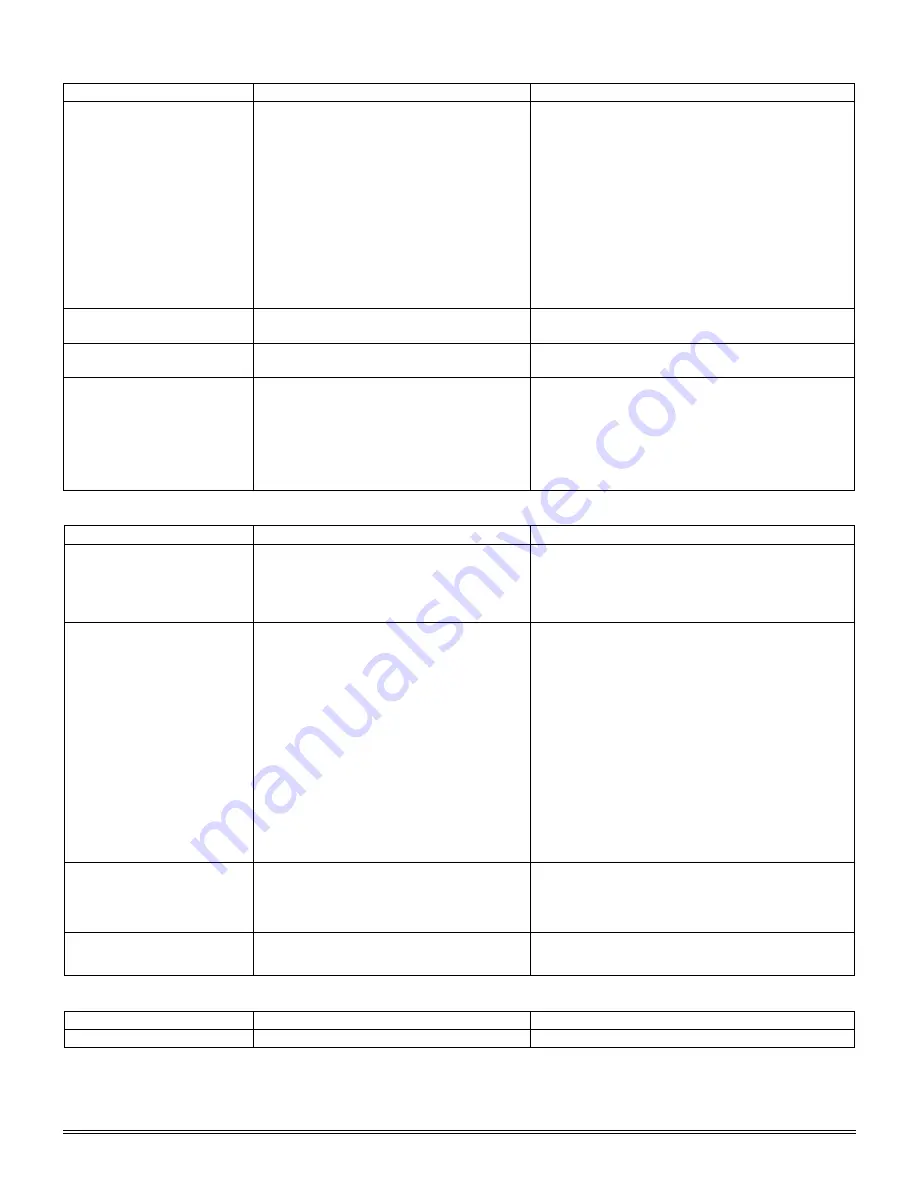
15
ELECTRICAL
PROBLEM
REASON FOR PROBLEM
SOLUTION
Light fails to operate
Outlet inoperative.
AC power cord not connected.
Lamp burned out.
Fuse burned out.
Fuse burns out too soon.
Fuse blows instantly when replaced.
Incorrect lamp used improper voltage
or base.
Have qualified service technician repair outlet
Plug into outlet.
Replace lamp.
Replace fuse.
Replace with proper fuse (Time delay).
Unit has short, have qualified technician repair
electrical short.
Replace with specified lamp.
Light burns out too soon
The voltage is too high.
Adjust intensity control to the minimum
position before turning the power switch on.
Light bulb burns out
immediately
Incorrect lamp used.
Use proper lamp (12 volt 20 watt).
Plug unit into proper outlet 120v or 220v
Light flickers
Lamp not properly inserted into socket.
Lamp about to burn out.
Fuse holder not locked into proper
position.
Loose connection at AC outlet.
Properly insert lamp.
Replace lamp.
Properly install fuse holder.
Have qualified service technician repair outlet.
IMAGE QUALITY
PROBLEM
REASON FOR PROBLEM
SOLUTION
No image.
Nosepiece not indexed properly.
Light too bright
Move revolving nosepiece until objective lens
clicks into position.
Adjust light intensity control to a lower
position.
Poor resolution.
(Image not sharp)
Objective lens dirty.
Eyepiece lens dirty.
Slide upside down.
Cover slip on specimen slides too
thick.
Too much light.
Condenser lens dirty.
Rack stop not set a proper position.
Clean objective lens.
Clean eyepiece lens.
Turn specimen slide over (cover slip facing
up).
Use 0.17mm thick cover slip.
Adjust light intensity control to a lower
position.
Iris diaphragm not properly adjusted.
Clean condenser lens.
Adjust rack stop.
Spots in field of view.
Eyepiece dirty.
Specimen slide dirty.
Condenser lens dirty.
Clean eyepiece lenses.
Clean slide.
Clean lens of condenser.
Uneven illumination of
field.
Nosepiece not properly indexed.
Diaphragm not properly indexed.
Revolve nosepiece into positive index stop.
Adjust iris diaphragm to proper level.
MECHANICAL PROBLEM
PROBLEM
REASON FOR PROBLEM
SOLUTION
Does not stay in focus.
Stage drops down
Adjust tension adjustment knob.


































