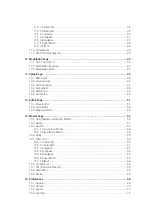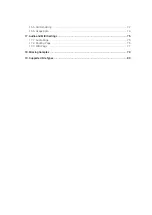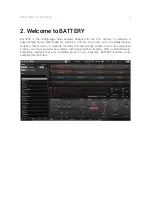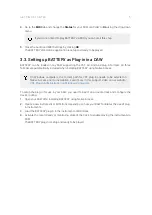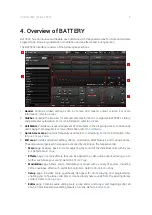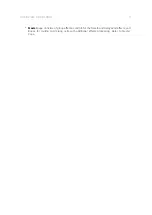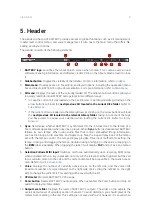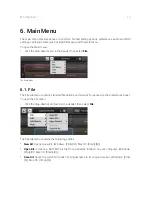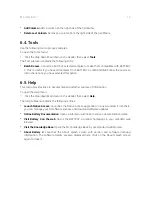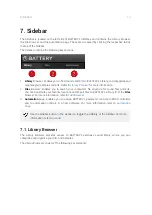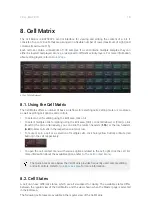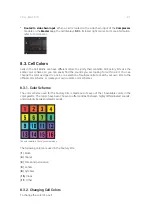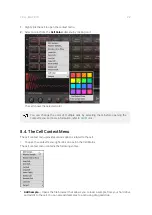5. Header
The Header at the top of BATTERY provides access to global functions such as Kit management,
master level control, tempo, and voice management. It also hosts the main menu that offers file,
editing, and layout options.
The Header consists of the following elements:
1.
BATTERY logo
: Launches the About splash screen when clicked. This contains version and
software licensing information, and software credits. Click on the About splash screen to close
it.
2.
Sidebar button
: Toggles the visibility of the Sidebar. For more information, refer to
3.
Main menu
: Provides access to file, editing, and layout options, including the application menu
bar and links to BATTERY's online documentation. For more information, refer to
.
4.
Kit menu
: Displays the name of the currently loaded Kit. The adjacent arrow buttons allow you
to quickly load Kits into BATTERY and operates in two different ways:
•
In case the current Kit was loaded via the File Browser or per drag-and-drop, clicking on the
arrow buttons will load the
next/previous Kit located in the current Kit's folder
. Refer to
.
•
If the current Kit was loaded via the Library Browser, clicking on the arrow buttons will load
the
next/previous Kit located in the relevant Library folder
, taking into account the tags
you have used to narrow your selection when loading the current Kit. Refer to
.
5.
Sync
: Determines whether BATTERY is synchronized to the internal clock to the tempo of a
host software application when used as a plug-in. When
Sync
button is deactivated, BATTERY
follows its own tempo. When using audio files that contain embedded timing information,
such as REX loops, ACID wav files, and Apple Loop files, the loop will play back at the tempo
set with the tempo control. The tempo display provides three input methods for setting the
tempo: clicking and dragging the tempo, double-clicking and typing in the value, or tapping on
the
BPM
label repeatedly. When tapping the label it will display
TAP
and act as a tap tempo
button.
6.
Selection Follows MIDI Input
: Switches cell focus automatically upon receiving MIDI notes
when activated. When a key is pressed, not only will the relevant cell be triggered, but the cell
focus will also switch to the cell, and the cell's content will be accessible in the Quick Access
area. Refer to
.
7.
Voice
: Displays the number of currently active voices on the left side, and the voice limit
(maximum number of voices allowed) on the right side. Click + drag the number on the right
side to change the voice limit. This setting will be saved with the Kit.
8.
CPU meter
: Monitors BATTERY's CPU usage.
9.
Panic button
: Resets BATTERY's audio engine. When activated, the Panic button will stop all
audio from playing immediately.
10.
Output Level slider
: Displays the levels of BATTERY's outputs. The slider on top adjusts the
overall Output Level of all output section channels. To avoid distortion, you should prevent the
meters from metering in the red. This setting is not saved with a Kit; however, it is saved when
HEADER
8