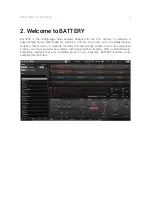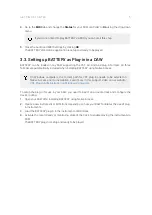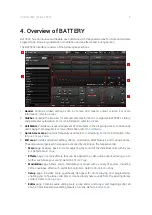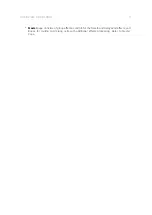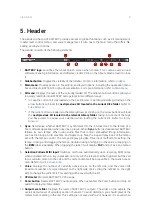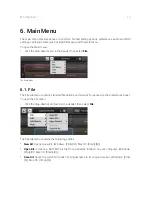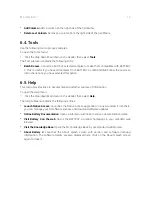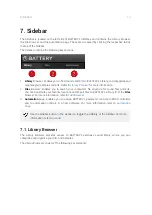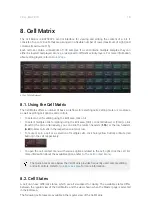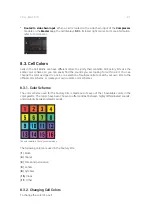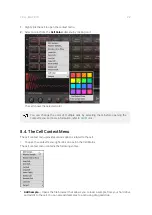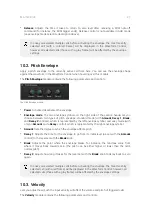1.
Favorites bar
: Add locations on your hard drive to the Favorites bar by right-clicking an item in
the Selection/Results window, and selecting the
Add to Favorites
entry.
2.
Navigation bar
: Enables you to navigate through your computer's file structure.
•
Up
(^ icon): Navigates to the parent folder.
•
Breadcrumbs
navigation bar: Displays the folder hierarchy down to the folder that is
currently open in the Selection/Results window.
•
Recently visited locations
(clock icon): Opens a list of currently visited locations. Click on
an entry to open it in the Selection/Results window.
3.
Selection/Results window
: Displays the folder content of the current folder.
4.
Loop button
(circular arrow icon): Continuously loops the currently previewed sample, when
active.
5.
Preview button
(speaker icon): Toggles the previewing function on/off. When active, you will
hear a preview of the sample currently selected in the Browser.
6.
Preview Output level
: Displays the output level of the sample being currently previewed in the
Browser. Adjust the preview output level using the slider.
SIDEBAR
16