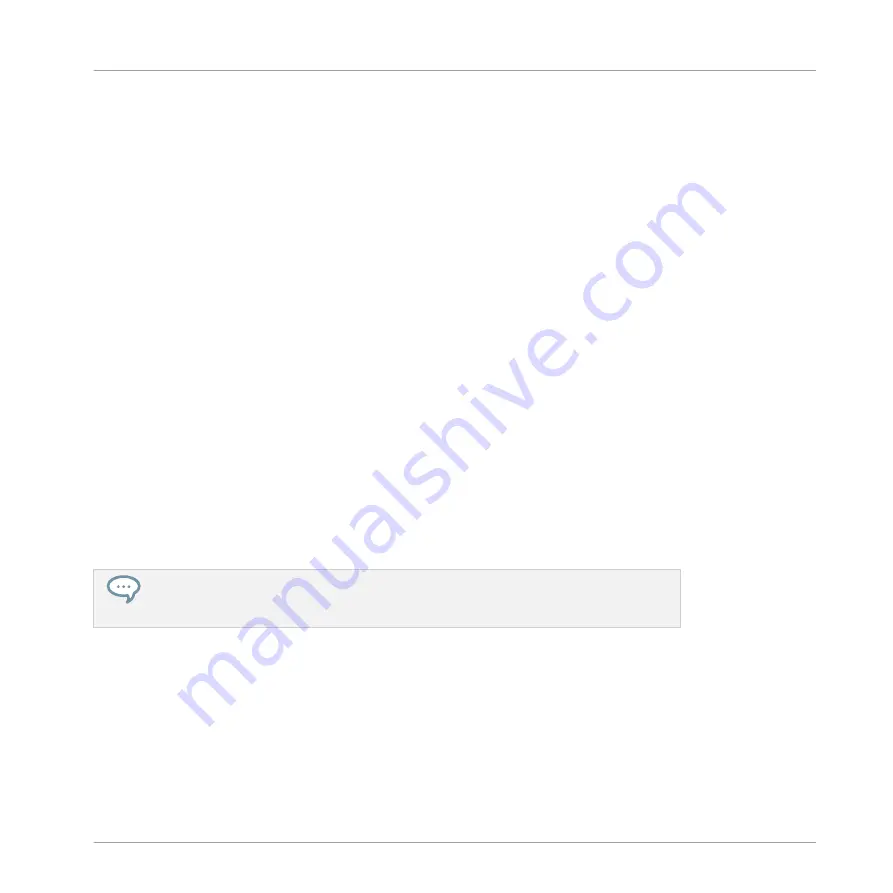
11
Managing the Library
With the Browser you can also organize your own Preset file s. In this section you will learn
how you save and manage your own Preset file s in the User Library and how to import KOM-
PLETE KONTROL-compatible user files.
11.1 Saving Preset Files to the User Library
KOMPLETE KONTROL allows you to conveniently save any sound you created with your Instru-
ments in a new user Preset file . Your saved files are automatically added to the user content
section of the Library pane and can be filtered and searched like any other file in the KOM-
PLETE KONTROL Library. On your hard drive, the user Preset file s are saved in the following
folder (sorted by Instrument, in corresponding subfolders):
▪
Windows:
C:\Users\<your user name>\Documents\Native Instruments\User Content\
▪
macOS:
Macintosh HD/Users/<your user name>/Documents/Native Instruments/User Con-
tent/
The files saved for KOMPLETE Instruments with KOMPLETE KONTROL are compatible with
the stand-alone and plug-in versions. This way you can, for example, open a KONTAKT file you
saved with KOMPLETE KONTROL in the KONTAKT stand-alone application or the plug-in by
opening the file from the user content folder described above.
The files you save in KOMPLETE KONTROL are compatible with MASCHINE. To add
them to the user content section of MASCHINE’s Library pane, click on
Rescan
in the
User
pane of the
Library
page in the MASCHINE Preferences.
Saving a Preset File
Follow the instructions below to save a sound in a new Preset file :
Managing the Library
Saving Preset Files to the User Library
KOMPLETE KONTROL - Manual - 121
Summary of Contents for komplete kontrol s series
Page 1: ...MANUAL...
















































