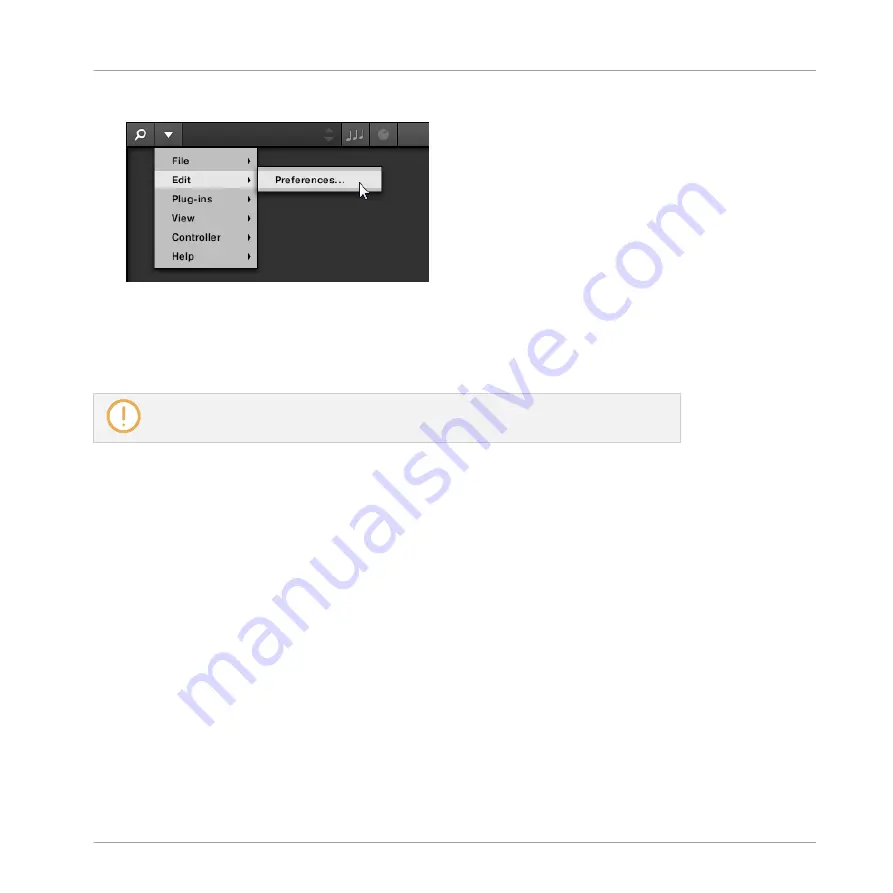
►
Click
Edit
>
Preferences
in the KOMPLETE KONTROL menu:
7.5.1
Preferences – Audio Page
The
Audio
page holds settings related to your audio interface when KOMPLETE KONTROL is
running as a stand-alone application.
When using KOMPLETE KONTROL as a plug-in, the audio configuration is managed by
the host, and the
Audio
page is not available.
The
Routings
section allows you to configure the connections between the virtual outputs of
KOMPLETE KONTROL and the physical outputs of your audio interface.
Global Controls and Preferences
Preferences
KOMPLETE KONTROL - Manual - 63
Summary of Contents for komplete kontrol s series
Page 1: ...MANUAL...
















































