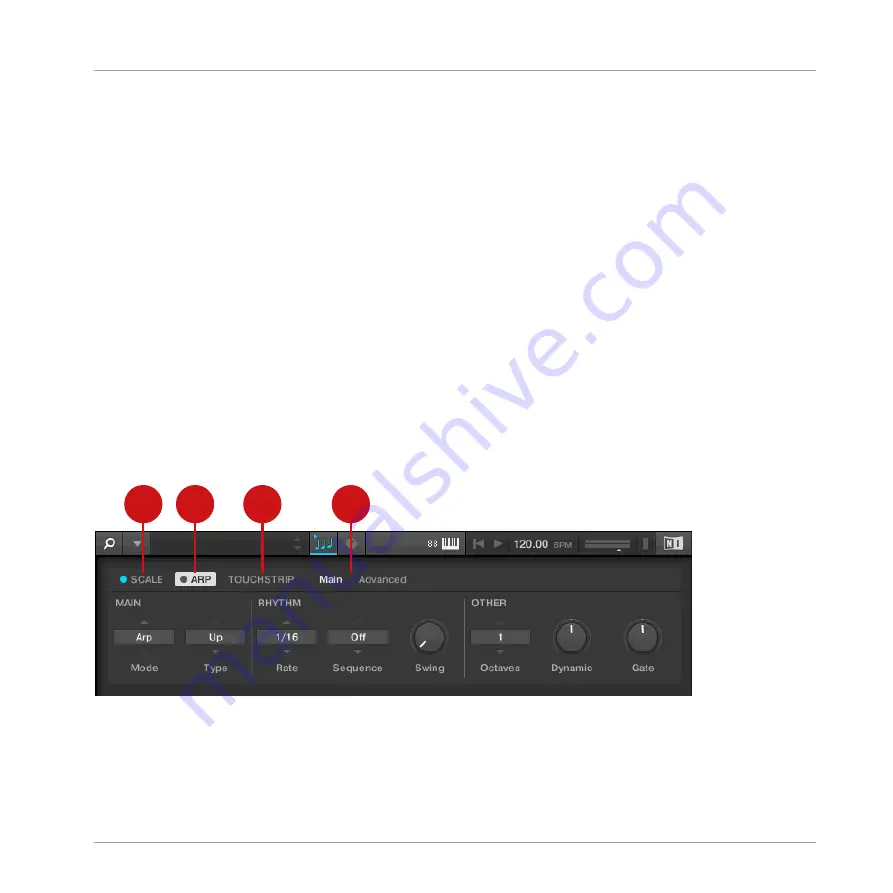
(3) Location bar: Displays the selected path. The Location bar provides various tools to quickly
navigate your file system.
(4) Recent Locations button: Opens a list of the last visited locations for quickly jumping to any
of them.
(5) Results list: Displays the content (files and folders) of the folder shown in the Location bar.
Only files compatible with KOMPLETE KONTROL are displayed.
(6) Control bar: Provides useful tools when browsing your file system:
▪
The Information button (
i
) displays additional information for the selected files.
▪
The
IMPORT
button lets you import the content of the selected folder to the KOM-
PLETE KONTROL Library. Before any files are imported, you can choose which tags will be
assigned to the files in the Attribute editor.
5.3
Perform Panel
The Perform panel lets you access all the parameters related to the Scale engine, the Arpeggia-
tor, and the Touch Strips.
1
2
3
4
The Perform panel.
(1)
SCALE
: Clicking the round button left of
SCALE
switches the Scale engine on or off. Click-
ing the
SCALE
label displays the Scale engine’s parameters. See
for details.
Software Overview
Perform Panel
KOMPLETE KONTROL - Manual - 43
Summary of Contents for komplete kontrol s series
Page 1: ...MANUAL...
















































