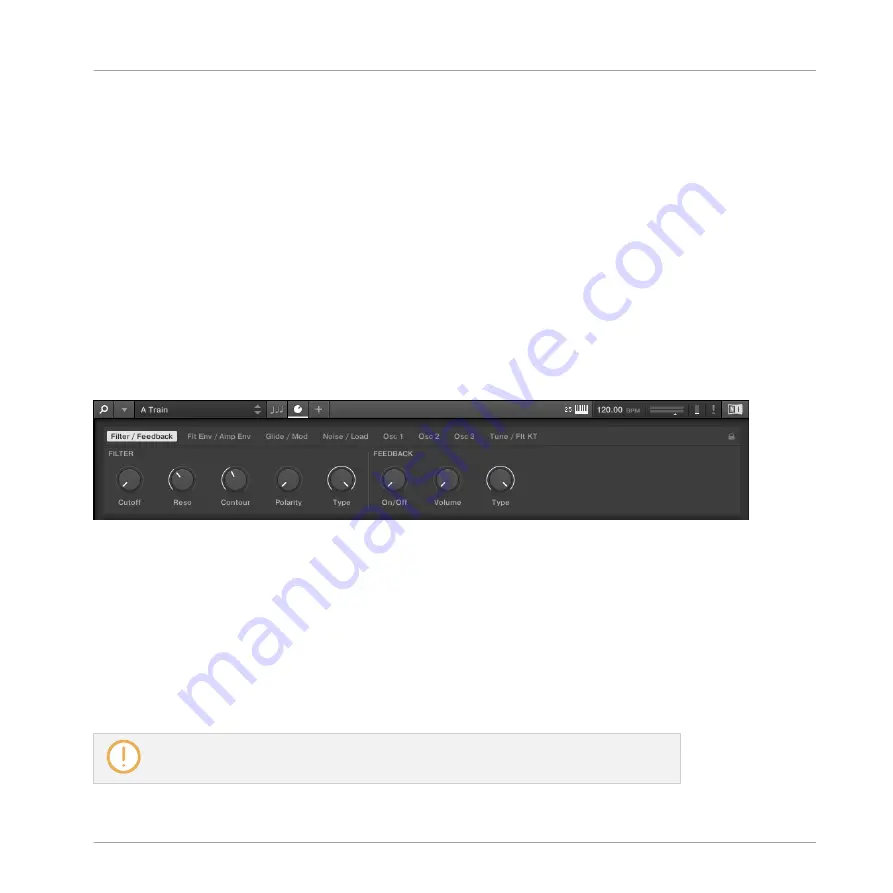
(2)
ARP
: Clicking the round button left of
ARP
switches the Arpeggiator on or off. Clicking the
ARP
label displays the Arpeggiator’s parameters. See
14, Playing and Editing the Arpeggiator
for details.
(3)
TOUCHSTRIP
: Clicking the
TOUCHSTRIP
label displays the Touch Strips’ parameters. See
15, Configuring the Touch Strips
(4) Parameter pages: If multiple pages of parameters are available, you can switch between
them here.
5.4
Plug-in Panel
The Plug-in Panel lets you view and customize the parameters mapped to the Control section
on the KOMPLETE KONTROL S-Series keyboard for individual Preset files. The amount of pa-
ges and parameters vary depending on the loaded Instrument.
The Plug-in Panel.
5.5
Instrument Area
The Instrument area of the KOMPLETE KONTROL software is where your Instruments are dis-
played once you have loaded them from the Browser. Each Instrument offers a different set of
controls and parameters that are all easily controlled directly on the computer screen or from
the keyboard. Parameter changes are mutually reflected by both the displays on the keyboard
and the Instrument’s user interface in the Instrument area.
For most Instruments, additional views are available that give you access to another set
of controls. See
for details.
Software Overview
Plug-in Panel
KOMPLETE KONTROL - Manual - 44
Summary of Contents for komplete kontrol s series
Page 1: ...MANUAL...
















































