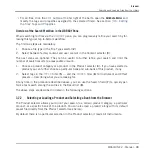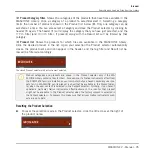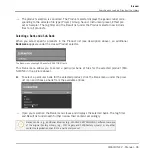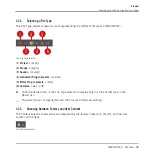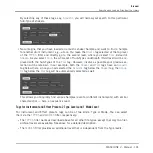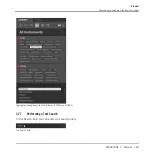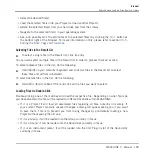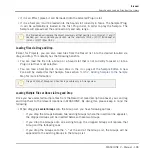◦
In general, Mode tags will rather refer to technical terms (e.g.,
Arpeggiated
,
Percus-
sive
,
Synthetic
, etc.).
◦
The
MODES
filter is always displayed. You can start your search with the
MODES
filter
before (or even without) using the
TYPES
filter.
◦
However, the list of tags available in the
MODES
filter will vary depending on the tags
selected in the
TYPES
filter. If no file contains both the Type and Mode tags that you
have selected, the Type tags will prevail and the Mode tags will be deselected.
If you don’t select any tag in the
TYPES
or the
MODES
filter, the Result list will include
all files satisfying any of their tags.
Selecting Multiple Tags from the Same Level
In both
TYPES
and
MODES
filter you can select multiple tags from the same level:
►
Hold [Shift] on your computer keyboard and click two tags at a particular level to select
these tags and all tags in-between.
►
Hold [Ctrl] ([Cmd] on Mac OS X) on your computer keyboard and click any number of
tags at a particular level to select these particular tags.
→
The Result list will include all files satisfying at least one of the selected tags.
Opening and Collapsing the Attributes Sections
The Attributes sections (
TYPES
and
MODES
) in the Browser Library can be collapsed to make
more room for the results list on smaller display resolutions.
To collapse the Attributes sections:
►
Click the small triangle located to the left of the Attributes (
TYPES
or
MODES
).
→
The Attribute sections will collapse results will be shown depending on the amount of
space available. Click the triangle again to reopen the sections.
Browser
Searching and Loading Files from the Library
MASCHINE 2 - Manual - 102