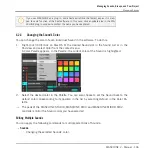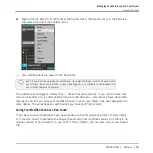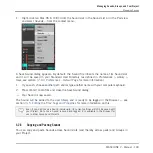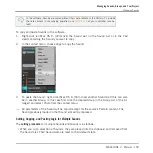▪
Quick Browse for Instrument/Effect presets and for Samples: Click the magnifying glass in the
upper right corner of the Control area to recall the search query that was used for the Plug-
in in the selected slot:
◦
If a Sampler Plug-in is selected, it will recall the search query used for the Sample
loaded in that Sampler. If several Samples are loaded in the Sampler, it will recall the
search query for the Sample in the selected Zone in the Zone List.
◦
If any other Instrument or Effect Plug-in is selected, it will recall the search query
used for the Plug-in preset loaded in that Plug-in (the preset name appears next to the
magnifying glass):
Upon your click on the magnifying glass, the search query for the corresponding file will be
restored in the
LIBRARY
or
FILES
pane of the Browser (depending on which of both panes was
used to find the file). The file will be shown in the Result list — if necessary, the list will be
scrolled to display the file. You can then choose other results for that query from the Result
list.
The Quick Browse function is also available from your controller! See below for more in-
formation.
If No Search Query Was Used for a File…
If a file of your Project wasn’t loaded via a search in the Browser, obviously there is no search
query to be retrieved! Nevertheless, Quick Browse will try various techniques to find out where
the file “comes from.” For example, if you have loaded a file via drag and drop from your desk-
top or any other location on your computer, Quick Browse will display the
FILES
pane pointing
to that location.
Browser
Using Quick Browse
MASCHINE 2 - Manual - 135