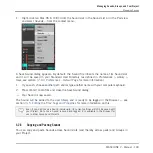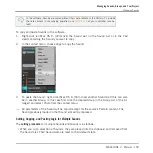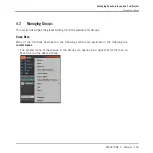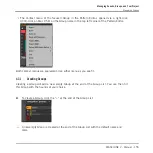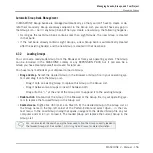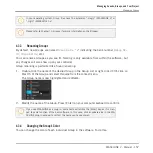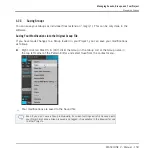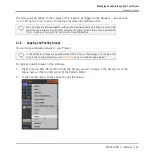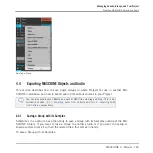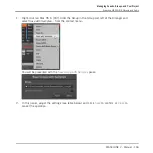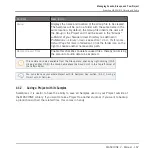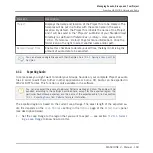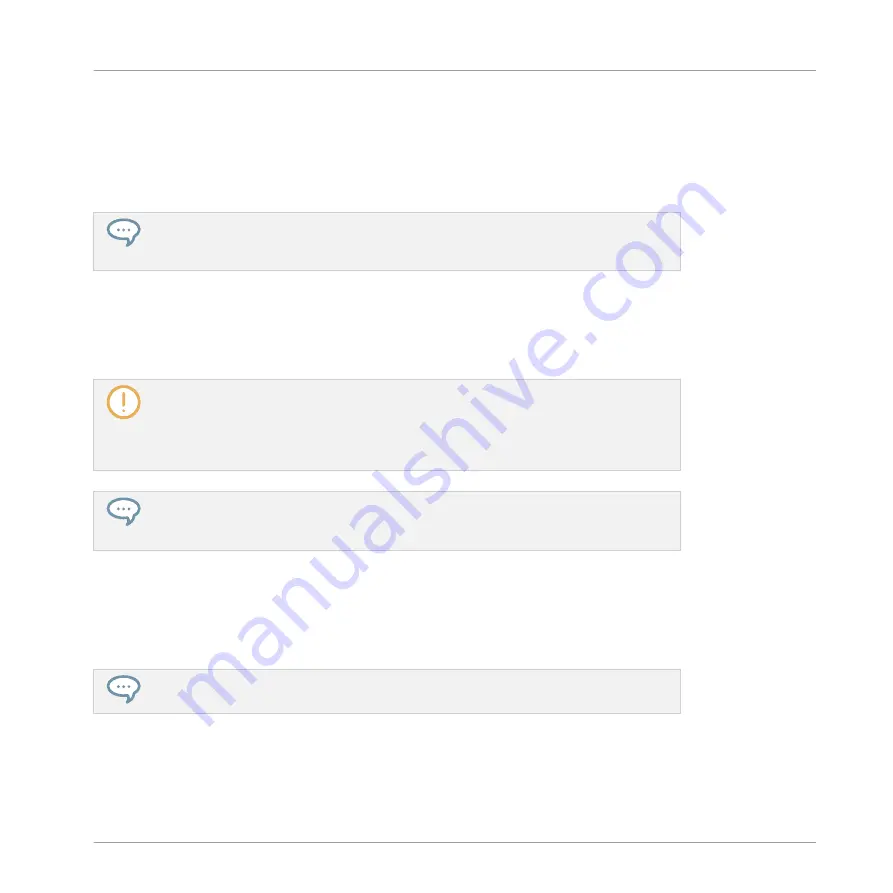
The pasting procedure for multiple Groups is as follows:
▪
When you paste a selection of Groups onto an existing Group, the pasted Groups replace
that Group and the following Groups. Example: If you paste the Groups A1 and B1 onto the
Group E2, the duplicates of A1 and B1 will replace the Groups E2 and F2, respectively (if,
say, F2 didn’t exist it is automatically created).
If you want to duplicate a Group more than once, just keep on choosing
Paste
from the
context menu on other Groups: the source Group stays in the clipboard, ready for the
next use!
When you copy/paste Sounds or Groups in the software, the entire content of the copied
Sound(s) or Group(s) is pasted, including their events and Clips. Notably, pasting a Sound into
a Sound slot of a different Group will create the needed Patterns if they do not exist, and re-
place the events for that Sound slot in an existing Patterns.
In the sentence above, “existing Patterns” means the Patterns with the same IDs (i.e.
the same position in the Pattern List) as in the source Group. Example: If the source
Sound contains events in Pattern 1, 2, and 3 of its Group and you paste that Sound into
another Group that only has Pattern 1 and 4, Pattern 2 and 3 will be automatically cre-
ated to host the events of the pasted Sound.
To copy/paste Sounds and Groups from your controller you can press and hold the
DU-
PLICATE
button to enter Duplicate mode. In Duplicate mode, Button 2 (
+EVNT
) lets you
decide whether events (for Sounds) and Clips (for Groups) should also be copied.
4.3.7
Moving Groups
You can reorder Groups via drag-and-drop in the software. It can be helpful to organize your
Groups more conveniently.
You can select multiple Groups to move them all at once! See
for more information.
Moving Groups is performed like moving Sounds:
1.
Click and hold the Group.
Managing Sounds, Groups, and Your Project
Managing Groups
MASCHINE 2 - Manual - 163