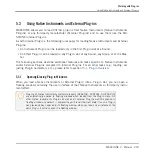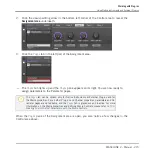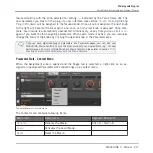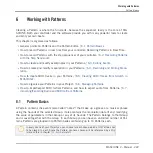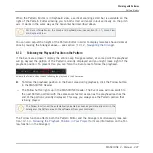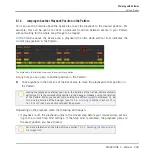▪
Edit view: The Edit view shows the full user interface of the original Native Instruments
product. You can show/hide the Edit view by clicking the Edit button (showing a pencil
icon) in the Plug-in Header:
5.3.2
Using the VST/AU Plug-in Parameters
The parameters of Native Instruments and External Plug-ins offer various ways to shape each
instrument/effect individually. Of course, you can adjust these parameters using the Plug-in’s
own user interface (see section
5.3.1, Opening/Closing Plug-in Windows
above). But MA-
SCHINE also allows quick and convenient access to the parameters of any Native Instruments
or External Plug-in: upon loading these parameters are auto-mapped and organized into Param-
eter pages that will appear both in the software’s Control area and on your controller in Control
mode — exactly like Internal Plug-ins.
Having the Plug-in parameters on Parameter pages in MASCHINE has the following benefits:
▪
You can step through the Parameter pages and tweak each parameter on your controller via
the usual workflow directly after loading the Native Instruments or External Plug-in (see
section
2.3.3, Navigating Channel Properties, Plug-ins, and Parameter Pages in the Con-
).
▪
The Plug-in parameters can be automated the same way as any other parameters (see sec-
tion
6.4, Recording and Editing Modulation
▪
The current state of the Plug-in parameters can be saved to the Browser as a preset for to-
tal recall of the Plug-in (see section
5.1.9, Saving and Recalling Plug-in Presets
for more
on this).
Working with Plug-ins
Using Native Instruments and External Plug-ins
MASCHINE 2 - Manual - 213