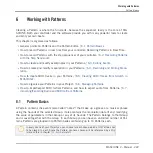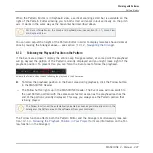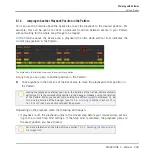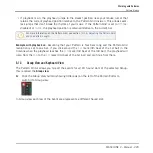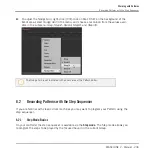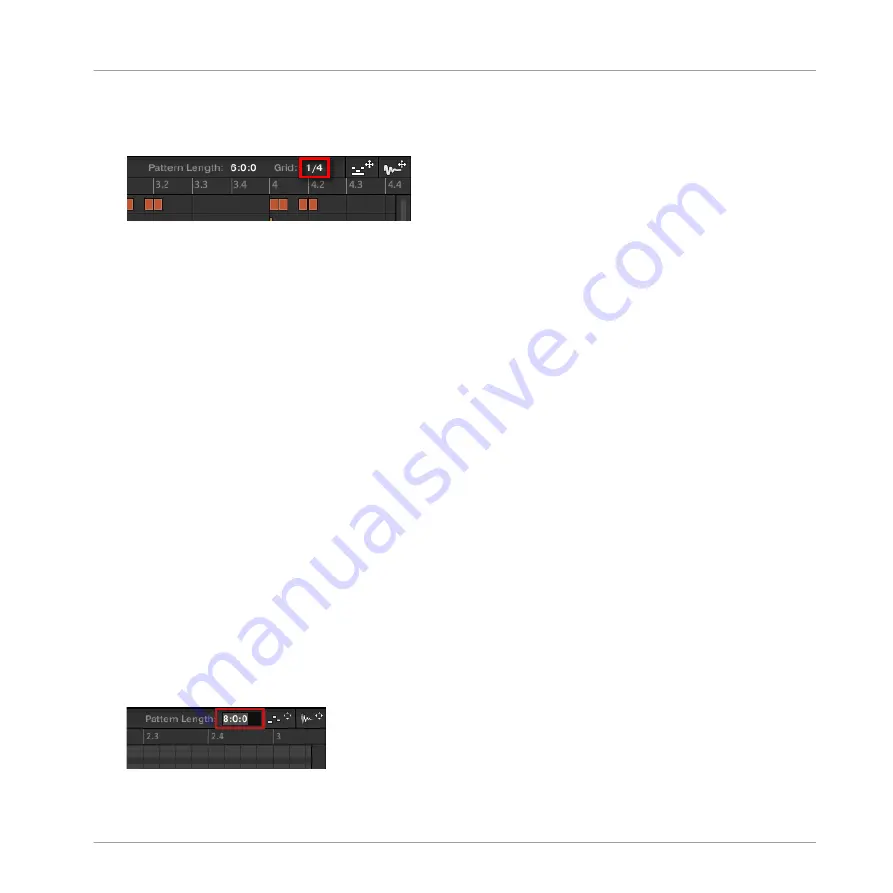
1.
To adjust the Pattern Grid resolution, click the value near the
Grid:
label in the Pattern
Length controls and select the desired setting from the menu (see above for the available
settings).
→
The divisions of the Pattern Grid now have the size you have just selected.
The following Pattern Grid resolutions are available:
▪
1 Bar, 1/2 note, …, 1/16th note: Each of these settings lets you adjust the Pattern Length by
the specified increment.
▪
Off: The Pattern Grid is disabled. Notably, you can freely set the Pattern Length to any val-
ue or set the playback position to any location.
▪
Quick (default): With this setting, the available lengths for your Pattern are as follows: 1
bar, 2 bars, 4 bars, 8 bars, 12 bars, 16 bars, etc. (+ 4 bars each time starting from 4
bars). This handy mode allows you to quickly select from the most common Pattern
Lengths. For other uses of the Pattern Grid (adjusting the playback position and the Loop
Range), one-bar divisions are used instead.
Adjusting the Pattern Length
You can adjust the length of your Patterns to fit your needs. The Pattern Length is measured in
bars and beats, and Patterns can be up to 256 bars long. When you create a new empty Pat-
tern (see Creating Patterns), the Pattern has the default length as defined in the
Default
page
of the
Preferences
panel (see Preferences – General Page).
You can adjust the Pattern Length in two ways:
►
To adjust the Pattern Length, click the
Pattern Length:
field and drag it up to make the
Pattern longer or drag it down to make it shorter. You can also double-click the displayed
value, enter a new value with your computer keyboard, and press [Enter] to confirm.
Working with Patterns
Pattern Basics
MASCHINE 2 - Manual - 232