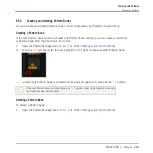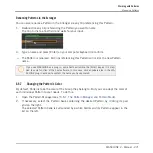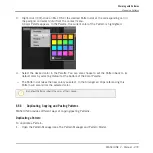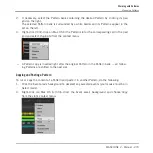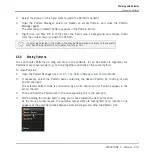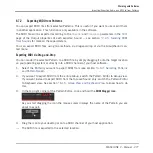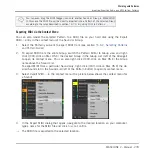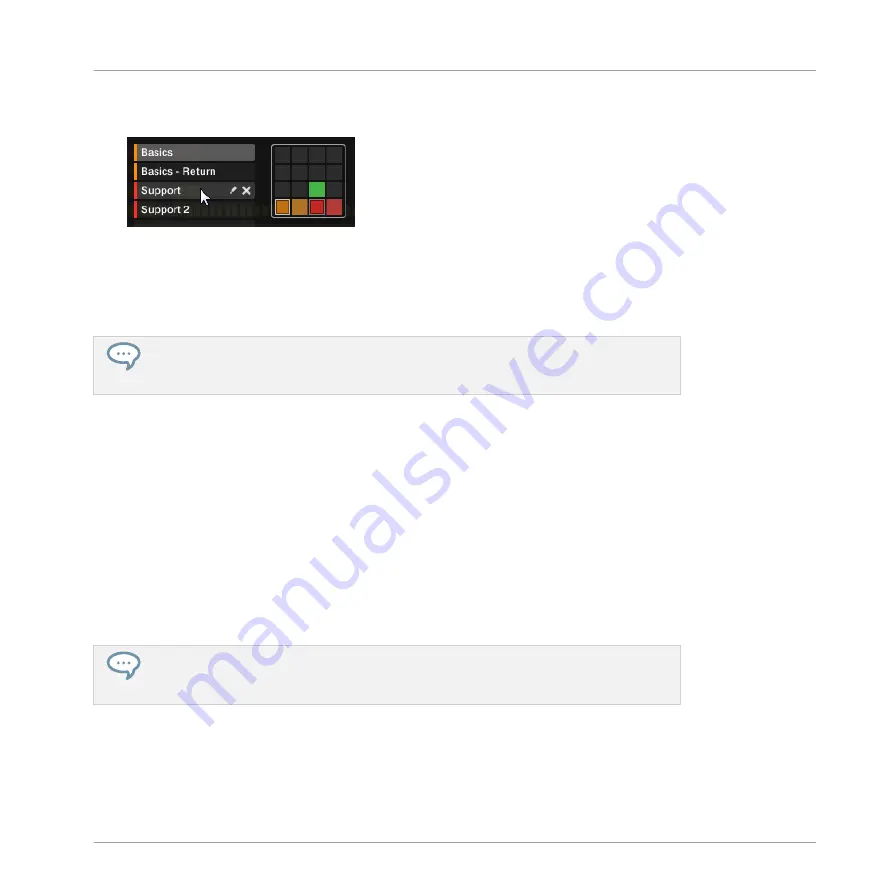
3.
Select the desired Pattern by clicking its name in the list on the left or by clicking its cell
in the selected pad grid on the right.
→
The selected Pattern is loaded in the Pattern Editor and its events appear in the Event
area. Furthermore, this Pattern is referenced by a Clip for the selected Group in the cur-
rent Scene in the Arranger. This Clip replaces any previous Clip for the Group in that
Scene (see chapter
12, Creating a Song Using Scenes
If you want to select a Pattern already referenced by one or more Clips in the Arranger,
you can click any of these Clips to select and load the referenced Pattern in the Pattern
Editor. This way your arrangement won’t be modified.
Selecting a Pattern
►
To select a Pattern in the current Pattern bank, press
PATTERN
+ the dim lit pad corre-
sponding to the cell of the desired Pattern on the right display.
→
Selecting a Pattern has the following consequences:
▪
This Pattern is displayed in the software’s Pattern Editor. You can then modify it both from
your controller and in the software.
▪
This Pattern is referenced by a Clip for the selected Group in the current Scene. This Clip
replaces any previous Clip for the Group in that Scene (see chapter
for more on this).
If you only want to quickly select another Pattern without using any from the editing
commands available, we recommend you to unpin the Pattern mode so you can quickly
use the shortcut
PATTERN
+ pad to select the desired Pattern.
6.6.3
Creating Patterns
First of all, you don’t need to explicitly create a new empty Pattern before filling it with events:
Working with Patterns
Managing Patterns
MASCHINE 2 - Manual - 265