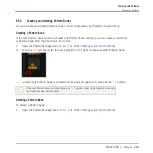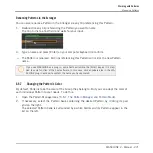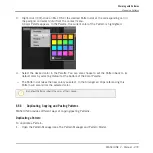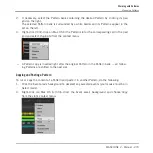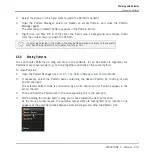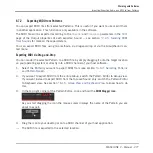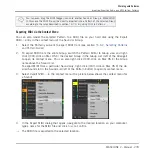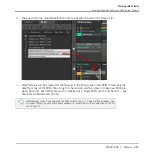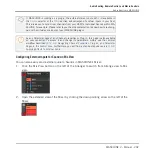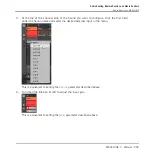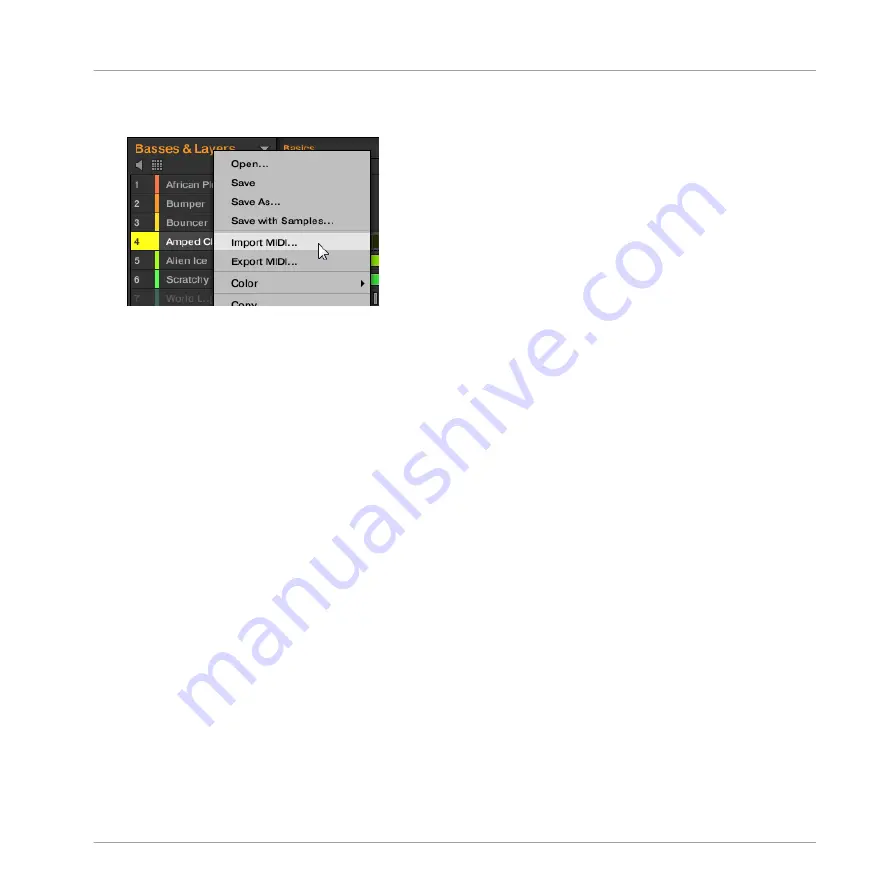
3.
Right-click ([Ctrl]-click on Mac OS X) the Group in the Group List and select
Import
MIDI…
from the context menu.
You can alternatively right-click ([Ctrl]-click on Mac OS X) the Group name in the header
above the Sound List and select the same entry.
4.
In the Import MIDI dialog that opens, navigate to the desired MIDI file on your computer
and click
Open
to confirm.
→
The MIDI file will be imported to the selected Pattern of the Group according to the im-
port rules described below.
Method 2: via drag and drop
1.
In the Group List (left of the Arranger), click the Group in which you want to import the
MIDI file.
This sets the focus to that Group and displays its Patterns in the Pattern Editor under-
neath.
2.
Select the Pattern in which you want to import the MIDI file.
3.
Navigate to the desired MIDI file in the Explorer/Finder of your operating system or in the
FILES
pane of the MASCHINE Browser.
Working with Patterns
Importing/Exporting Audio and MIDI to/from Patterns
MASCHINE 2 - Manual - 280