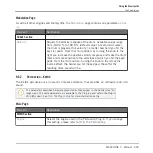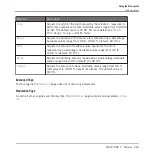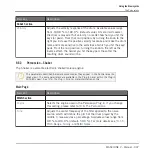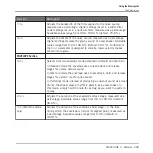10
Using Effects
At each Project level (Sound, Group and Master) it is possible to add effects in form of Plug-
ins. Each Sound, each Group and the Master can have an unlimited number of insert effects
loaded in their Plug-ins slots. In each Plug-in slot you can load an Internal, Native Instruments
or External Effect Plug-in.
The processing order is always from top to bottom, both in the Plug-in List of the Control area
(in Arrange view) and in the channel strip of the Mixer (in Mix view). In the Plug-in Strip of the
Mix view the processing order is from left to right.
For Sounds, the first Plug-in slot is often hosting an Instrument Plug-in (Sampler, Drum-
synth, Native Instruments or External Plug-in) — this allows the Sound to generate its
own audio. If instead you plug an effect to the first Plug-in slot of a Sound, this Sound
will act as a bussing point for other Sounds and Groups, and you will find this Sound in
the various
Dest.
selectors in the Output properties of other Sounds and Groups. See
section
10.1, Applying Effects to a Sound, a Group or the Master
mation.
Most of the features used in the procedures mentioned in this chapter have been already de-
scribed in chapter
— in MASCHINE, effects are just a certain type
of Plug-ins. Nevertheless, we illustrate them here with various effect-oriented examples. Fur-
thermore, from time to time we will use the Mix view instead of the default Arrange view —
indeed, the intuitive routing facilities of the Mixer make it particularly well suited for quickly
setting up advanced effect routings.
10.1 Applying Effects to a Sound, a Group or the Master
The procedures for applying an effect at the Sound, Group or Master level are very similar.
10.1.1 Adding an Effect
Let’s add an Effect Plug-in somewhere in the Project. We first describe the detailed procedure
in Arrange view, then we will show the equivalent procedure in Mix view.
Using Effects
Applying Effects to a Sound, a Group or the Master
MASCHINE 2 - Manual - 458