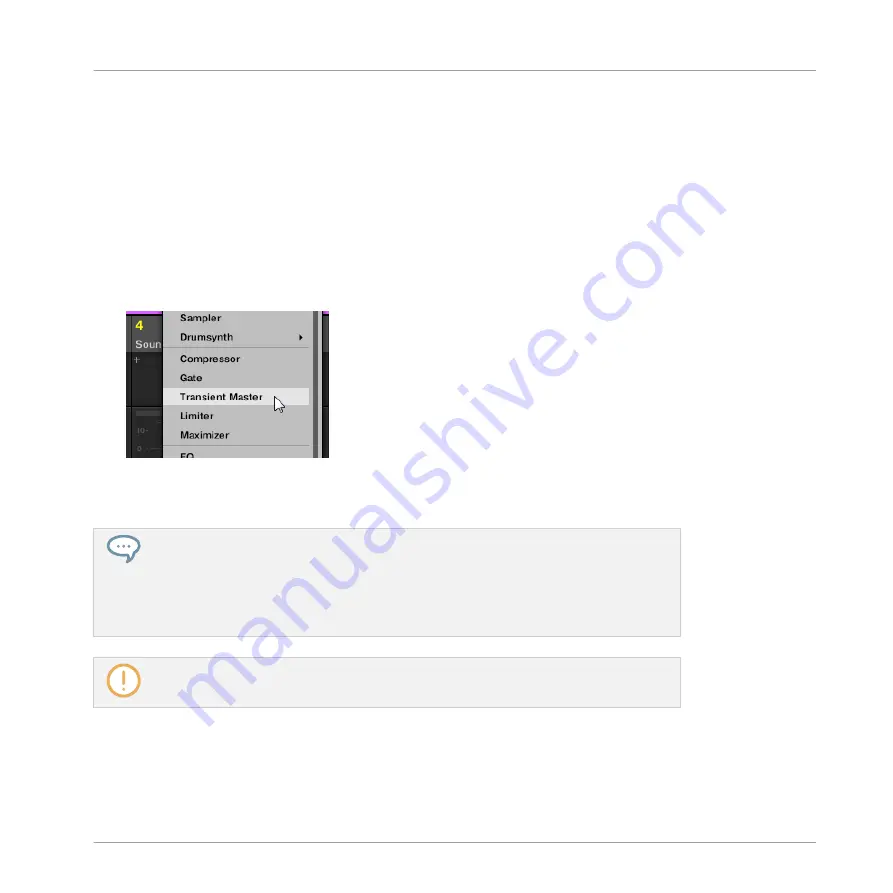
3.
To set the focus to a Sound channel: If the Mixer is currently displaying the Group channel
strips, in the Mixer’s top row double-click the blank space in the header of the Group con-
taining the desired Sound, then click the header of the desired Sound in the row below. If
the Mixer is currently displaying Sound channel strips, in the top row click the header of
the Group containing the desired Sound, then click the header of this Sound in the row
below.
Finally, load the effect in the focused channel strip:
►
In the Plug-in List of the focused channel, click the little “
+
” to append the effect to the
list, or right-click ([Ctrl]-click on Mac OS X) an existing Plug-in slot to replace its current
Plug-in, and select the desired effect in the Plug-in menu that opens.
→
The effect is loaded and directly starts to process the audio of the channel. The effect
also appears in the Plug-in Strip under the Mixer, allowing you to adjust its parameters.
In fact you don’t need to explicitly put the focus on the channel in which you want to
load the effect: You only have to make that channel visible in the Mixer! You can then
directly click the “
+
” symbol or right-click ([Ctrl]-click on Mac OS X) an existing Plug-in
slot to load the effect in that channel. Nevertheless, setting the focus on the channel
has the advantage of displaying the new effect in the Plug-in Strip under the Mixer for
adjusting its parameters — you can do this afterwards.
For more information on the Mixer and the Mix view in MASCHINE, please refer to sec-
tion
.
Using Effects
Applying Effects to a Sound, a Group or the Master
MASCHINE 2 - Manual - 464
















































