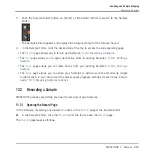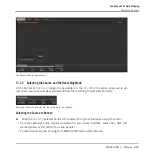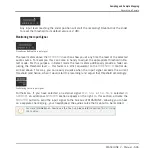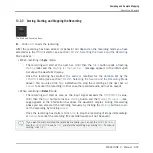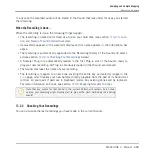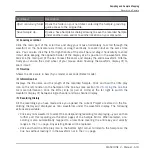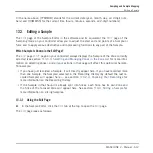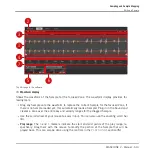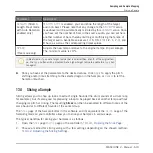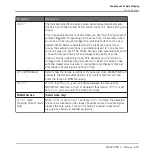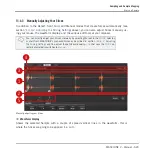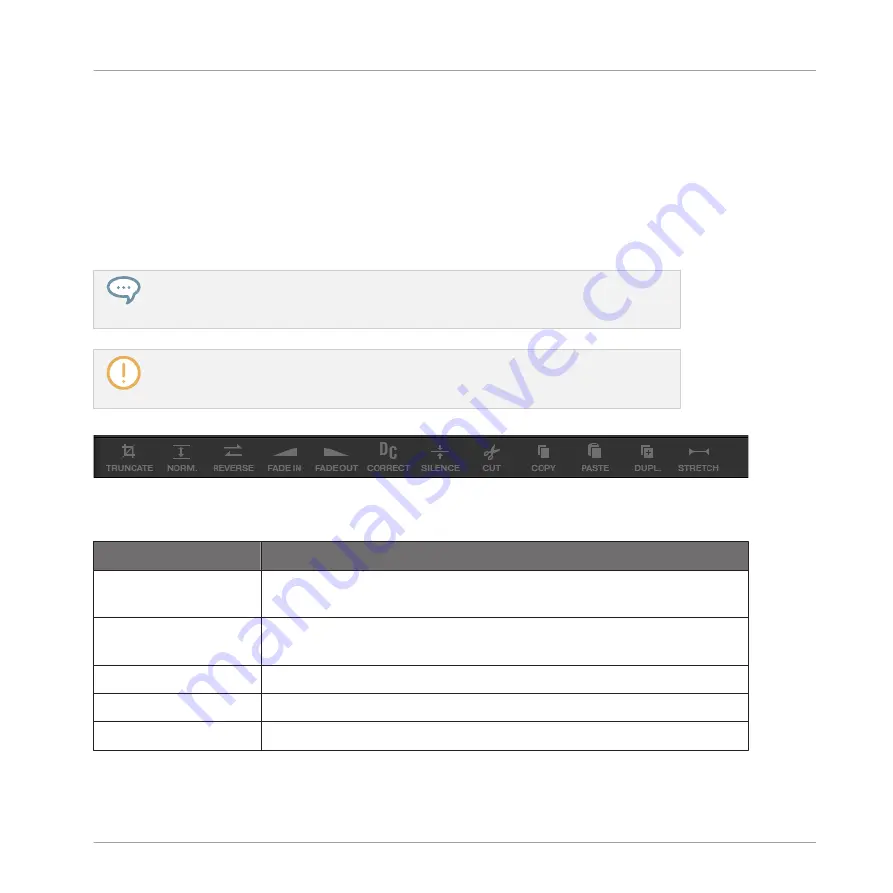
13.3.2 Audio Editing Functions
In the
Edit
page, the Audio Toolbar provides various audio functions. These will be performed
on the selected region of the Sample, as defined by the
Start
and
End
parameters of the
SE-
LECTION RANGE
►
To apply any audio function to the selected region in your Sample, click the desired icon
in the Audio Toolbar.
These audio editing functions are destructive, i.e. they modify the audio material in the
Sample. However, your original Sample will not be modified: For each audio function
that you perform, a new, distinct copy of the Sample will be saved!
The playback settings of the Sample (e.g., tune, amplitude envelope, etc.) can be ad-
justed on the
Zone
page. See section
13.5.4, Selecting and Editing Zones in the Map
for more information.
The Audio Toolbar.
The Audio Toolbar provides following audio processing functions:
Command
Description
TRUNCATE
This deletes the part of the Sample that is outside of the selected
region.
NORM.
(Normalize)
This adjusts the level of the selected region to the maximum possible
value without clipping.
REVERSE
This reverses the selected region of the Sample.
FADE IN
This applies a fade in to the selected region of the Sample.
FADE OUT
This applies a fade out to the selected region of the Sample.
Sampling and Sample Mapping
Editing a Sample
MASCHINE 2 - Manual - 616