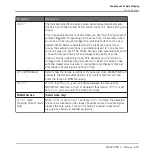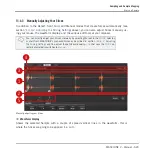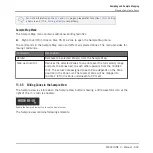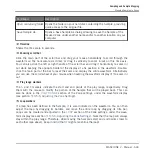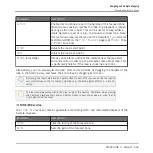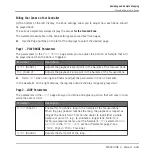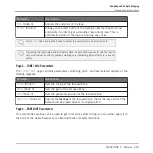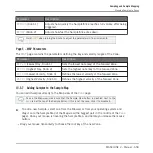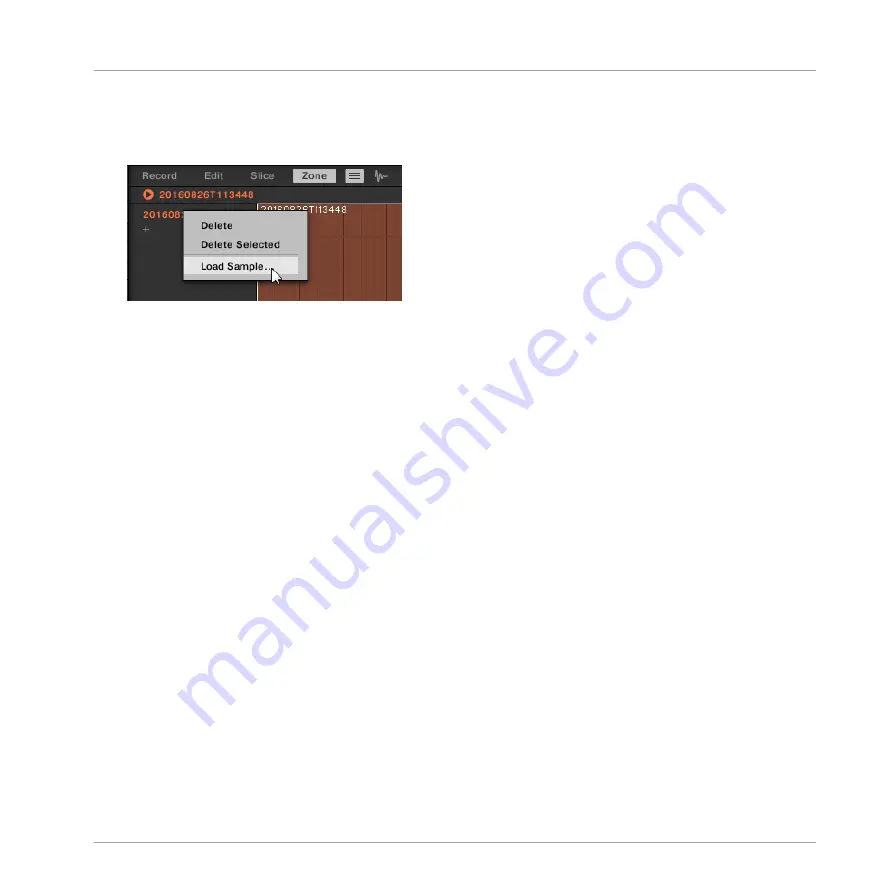
or
1.
Right-click ([Ctrl]-click on Mac OS X) the desired entry in the Zone List and select
Load
Sample…
in the menu that opens.
A Load Sample dialog opens up.
2.
Navigate to the desired audio file on your operating system and press [Enter] to confirm.
→
The dragged or selected Sample replaced the previous Sample in the target Zone.
Selecting a Zone in the List
►
Click any Zone entry in the Zone List to put it under focus.
→
The focused Zone gets highlighted in color both in the list and in the Map view (if visi-
ble). In addition:
▪
The focused Zone is displayed in the Sample view and its settings appear in the Zone set-
tings at the bottom of the page. See section
13.5.6, Adjusting the Zone Settings
information on these settings.
▪
The focused Zone also appears on the
Edit
and
Slice
pages, which allows you to further
process of its contained Sample. For more information on the
Edit
and
Slice
pages, please
Selecting Multiple Zones in the List
You can select several Zones in the list at once using the common methods of your operating
system. The basic rules for multiple selection are the following:
▪
The focused Zone is automatically selected. It is highlighted in the color of the Sound and
its waveform and parameters are displayed in the
Slice
page’s
Sample
view and
Zone
set-
tings as well as on the
Edit
and
Slice
pages.
Sampling and Sample Mapping
Mapping Samples to Zones
MASCHINE 2 - Manual - 636