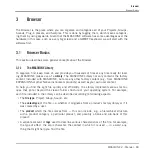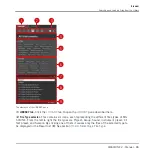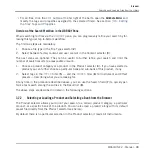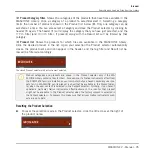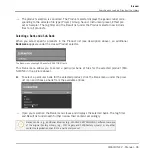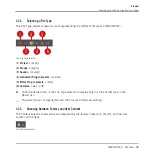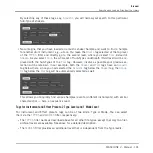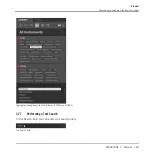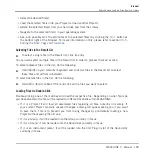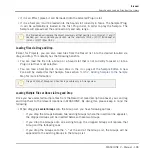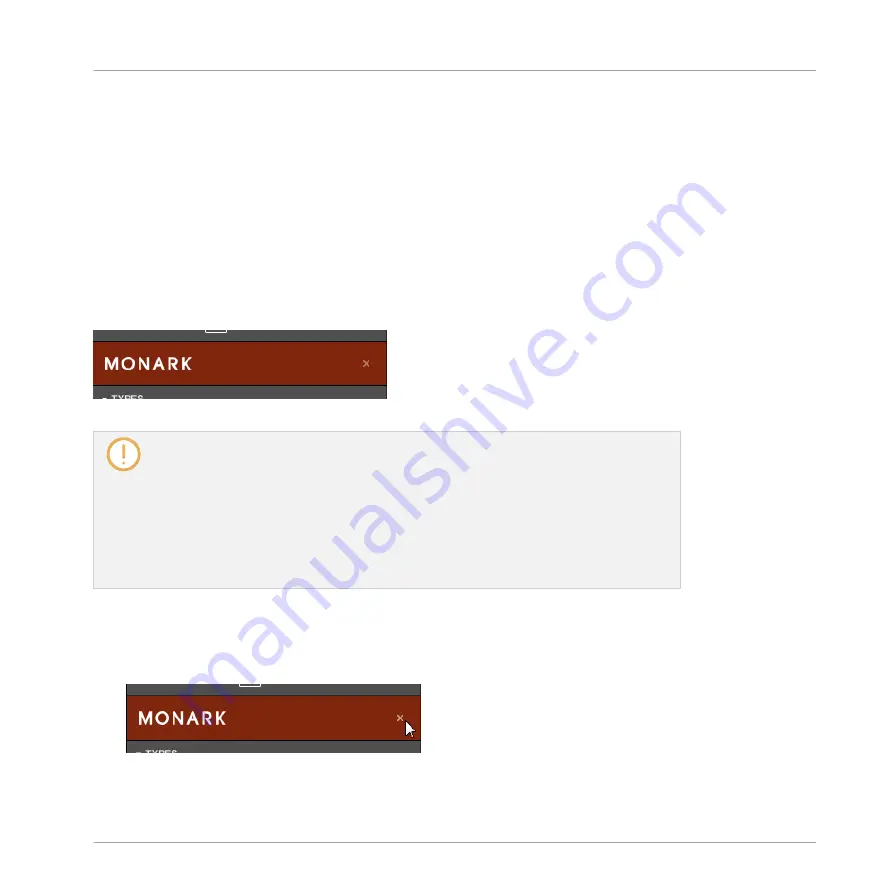
(2) Product Category filter: Shows the categories of the products that have files available in the
MASCHINE Library. Click a category of a product to select/deselect it. Selecting a category
limits the number of products shown in the Product list below (3). Only one category can be
selected at a time. You can also select a category and close the Product selector by clicking its
header (1) again: The header (1) will display the category that you have just selected, and the
TYPES
filter (and
MODES
filter, if present) along with the Result list will be filtered by that
category.
(3) Product list: Shows the products for which files are available in the MASCHINE Library.
Click the desired product in the list. Upon your selection the Product selector automatically
closes, the product name and icon appear in the header, and the tag filter and Result list be-
low will be filtered accordingly.
The closed Product selector with an Instrument selected.
Product categories and products are shown in the Product selector only if the MA-
SCHINE Library contains files for them. For example, if a Native Instruments effect from
the KOMPLETE family is installed on your computer but you haven’t saved any user pre-
sets for it in MASCHINE yet, its product icon will not be available in the Product selec-
tor when the user content is selected in the Content selector. Similarly, if you haven’t
updated a particular Native Instruments effect/instrument, the icon for that product
might not be available in the Product selector when the factory content is selected in
the Content selector — to prevent this, make sure that all your Native Instruments prod-
ucts are up to date.
Resetting the Product Selection
►
To reset the selection made in the Product selector, click the little cross at the right of
the product name:
Browser
Searching and Loading Files from the Library
MASCHINE 2 - Manual - 95