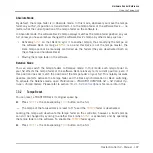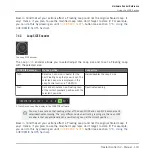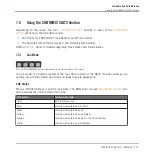Absolute Mode
By default, the tempo fader is in Absolute mode. In this mode, whenever you move the tempo
fader on your S2, its position is transmitted 1:1 to the tempo fader of the software Deck — no
matter what the current position of the tempo fader on the software is.
In Absolute mode, the software Deck’s tempo always matches the tempo fader position on your
S2, unless you have somehow changed the software Deck’s tempo by other means such as:
▪
Activating
SYNC
on that Deck to sync it to another tempo, thus modifying the tempo on
the software Deck. As long as
SYNC
is on and this Deck is not the tempo master, the
Deck tempo cannot be manually controlled via the faders (they are deactivated both on
the software and hardware Deck).
▪
Moving the tempo fader in the software.
Relative Mode
You can also switch the tempo faders to Relative mode. In this mode, each tempo fader on
your S2 affects the tempo fader of the software Deck relatively to its current position, even if
this position does not match the position of the tempo fader on your S2. This notably resolves
possible conflicts between the tempo fader and the Deck synchronization or Deck switching.
To activate the Relative mode, open
Preferences > TRAKTOR KONTROL S2 > S2 Control Op-
tions > Tempo Faders
. Please refer to section
↑
8.2.1, S2 Control Options
for more info in this.
7.3.2
Tempo Reset
You can reset a TRAKTOR Deck its original speed by:
►
Press
SHIFT
+ the corresponding
FLUX
button on the S4.
→
The tempo of the focused Deck is reset to 0 % and the
TEMPO
fader is deactivated.
Locking the tempo will deactivate the tempo fader on the controller; however, a track's tempo
can still be changed by syncing to another Deck (when
SYNC
is activated), and by operating
the tempo fader on the software. To enable the
TEMPO
fader again:
►
Press
SHIFT
+ the corresponding
FLUX
button on the S4.
Hardware Control Reference
Using the Tempo Unit
Traktor Kontrol S2 - Manual - 107
Summary of Contents for TRAKTOR KONTROL S2
Page 1: ...Manual...