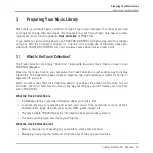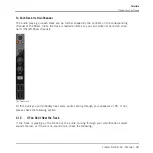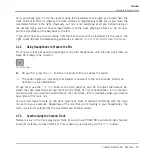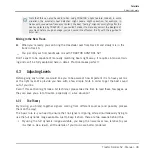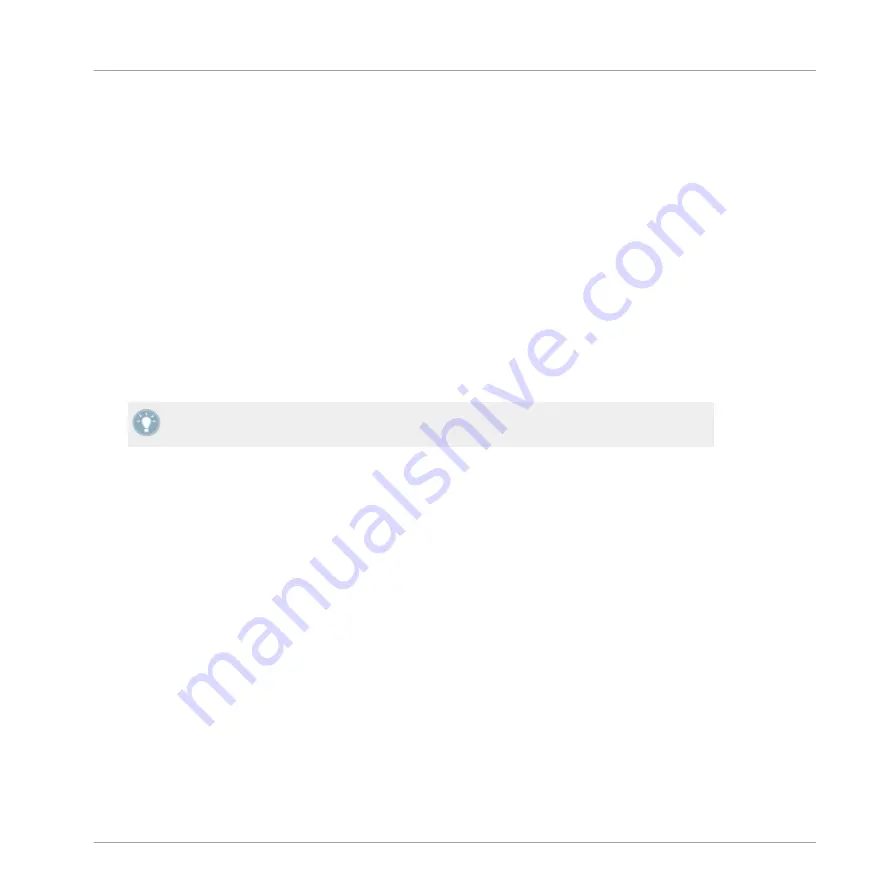
4
Tutorials
This chapter will guide you through the most common tasks that you will encounter during your
work with TRAKTOR KONTROL S2.
The tutorials are workflow-oriented. They start with the simplest tasks and progressively lead
you to more complex operation, helping you to get more and more familiar with your TRAK-
TOR KONTROL S2 system. After reading this, you should have the basic know-how, allowing
you to mix with TRAKTOR KONTROL S2.
The tutorials presented here and in the following chapter make use of the included demo
tracks, which were copied to your hard disk during the TRAKTOR KONTROL S2 installation
procedure. Thus, you can follow these tutorials even if you haven’t imported your own music
yet into the Track Collection. For more info on how to import your music into the Collection,
please refer to chapter
↑
3, Preparing Your Music Library
.
Keep in mind: The left Deck on the controller corresponds to TRAKTOR's Track Deck A,
while the right Deck corresponds to TRAKTOR's Track Deck B.
4.1
Playing Your First Track
This first tutorial will show you how to load and play a track, how to check the needed audio
outputs, and how to quickly troubleshoot your system if no music can be heard.
Prerequisites
We assume here that your TRAKTOR KONTROL S2 system is already up and running. If it’s
not the case, please follow the instructions in the separate Setup Guide and come back here
when you’re done!
In case you already changed some settings in TRAKTOR before you start with these tutorials,
we strongly recommend you to reset your system to the initial settings by doing the following:
1.
In the TRAKTOR software, click the
Help
menu in the menu bar at the top of your screen
(on Mac OS X) or at the top of the window (on Windows), and select
Help > Start Setup
Wizard
.
Tutorials
Playing Your First Track
Traktor Kontrol S2 - Manual - 24
Summary of Contents for TRAKTOR KONTROL S2
Page 1: ...Manual...