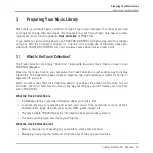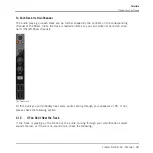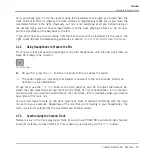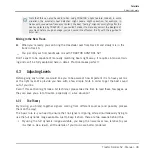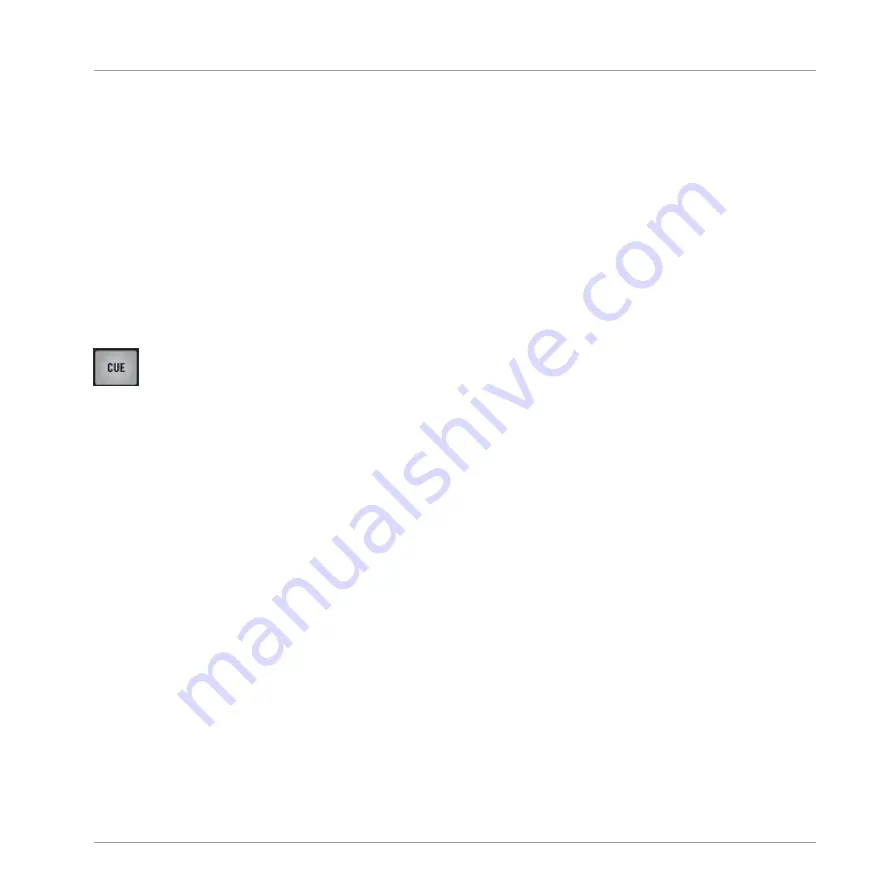
You can already give it a try: by slowly moving the crossfader to the right, you should hear the
track on Deck B fade in, whereas the track on Deck A progressively fades out as you move the
crossfader further to the right. Obviously, our mix is not satisfying at all yet: before mixing in
the second track, we first have to beat-match it to the track playing on Deck A. So for now,
pull the crossfader all the way back to the left.
If you don’t hear any sound coming from Deck B even with the crossfader all the way to the
right, check the few troubleshooting guidelines in section
↑
4.1.3, If You Don’t Hear the Track
.
4.2.2
Using Headphones to Prepare the Mix
From now on, let’s get used to preparing our mix with headphones until the next track (here on
Deck B) is ready to be mixed in.
The CUE button
►
On your S2, press the
CUE
button on channel B (the one above the fader).
→
The button lights up, indicating that Deck B is now sent to the Cue channel, which you
will hear in your headphones.
At any time, use the
CUE MIX
knob at the front panel of your S2 to adjust the balance be-
tween the cued track (Deck B) and the main mix (Deck A) in your headphones: turn it counter-
clockwise when you want to concentrate on the cued track; turn it clockwise when you want to
hear more of the main mix.
You are now ready to work on the track playing on Deck B without interfering with the main
mix sent to your audience. Regardless of the mix that you’re hearing in your headphones, the
main mix is still controlled by the crossfader and channel faders.
4.2.3
Synchronizing the Second Track
Before mixing in the track playing on Deck B, we will use TRAKTOR’s automatic Sync feature
to adjust its tempo to that of Deck A. This is done in just one step via the
SYNC
button:
Tutorials
Mixing In a Second Track
Traktor Kontrol S2 - Manual - 31
Summary of Contents for TRAKTOR KONTROL S2
Page 1: ...Manual...