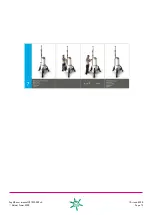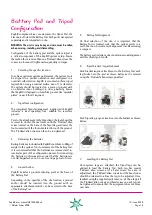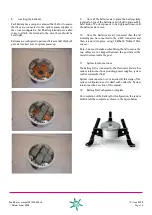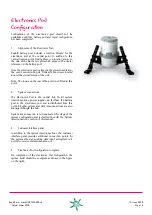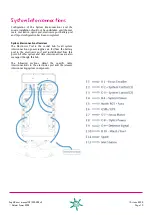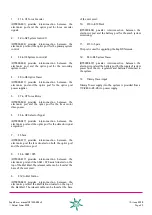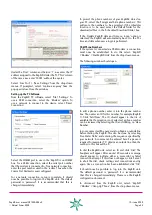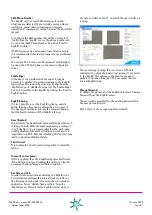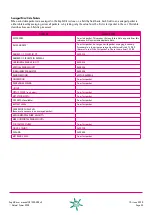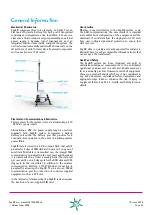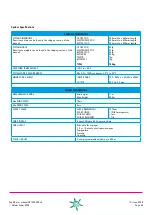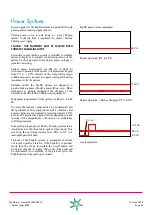ZephIR user manual QP1009-582 v2
© Natural Power 2008
10
th
June 2008
Page 25
Under the ‘Host’ column and Service ‘1’ row, enter the IP
address assigned to the ZephIR. Under the ‘TCP Port’ column
of the same row, enter ‘10001’ without the quotes.
Select ‘Com Port’ > ‘Save Settings’ from the drop down
menus. If prompted, select ‘Continue anyway’ from the
pop-up window. Close the window.
Setting up the PC Software
From the ZephIR PC software, select ‘File’>’Settings’. To
use a GSM connection, select the ‘Modem’ option. To
use a network to connect to the device, select ‘Direct
Connection’.
Select the COMM port to use in the ‘ZephIR is on COMM’
box. For a GSM connection, select the serial port number
that the modem is connected to. For a network connection,
enter the port number used in the ‘redirect’ box when the
Comm Port Redirector was configured.
For a network connection, setup is complete. It should
now be possible to log into the ZephIR unit. The default
password is ‘password’. It is recommended that this is
changed immediately.
To protect the phone numbers of your ZephIRs, stored on
your PC, select the ‘Encrypt and hide phone numbers’. This
will cause the numbers to be encrypted. If the scheduler
function is to be used, select the default folder for the
downloaded files in the ‘Scheduled Download Folder’ box.
If the ‘Update ZephIR data and time on logon’ option is
selected, the ZephIR will automatically be set to the PCs
time and date whenever a login is performed.
GSM Phone Numbers
If the system is connected via GSM modem, a connection
must now be established. To do this select: ‘ZephIR’
>’Modem’ >’Dial ZephIR Unit’ from the drop down menus.
The following window should open:
To add a phone number, enter it into the phone number
box. Then enter an ID for this number, for example (ZephIR
1). Click ‘Add New’. The ID should appear in the list of
available IDs. If encryption is not selected, a phone number
can be reviewed by selecting the ID and clicking on ‘View
Number’.
In some cases it will be necessary to obtain an outside line
before dialing the ZephIR. This can be done by selecting
‘Use Dialer Prefix’ and entering the sequence specified by
your network. A comma can be entered here if a pause is
required. For example if ‘0’ obtains an outside line then the
number in this box will be ‘0,’
To dial the ZephIR unit, select an ID and click ‘Dial’. The
hourglass will appear. After around 30 seconds a message
should appear to indicate either a successful or failed
connection attempt. If this does not happen, click ‘Cancel’
to abort the dial, check settings and connections and try
again. Once a connection has been established, click ‘OK’.
It should now be possible to log into the ZephIR unit.
The default password is ‘password’. It is recommended
that this is changed immediately. Please see the ZephIR
configuration document.
To disconnect from the ZephIR unit, select: ‘ZephIR’
>’Modem’ >’Hang Up Phone’, from the drop down menus.