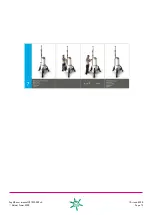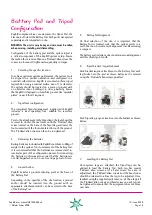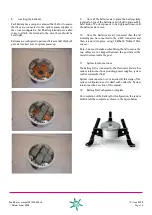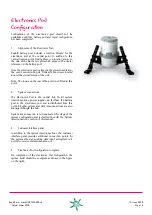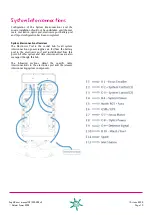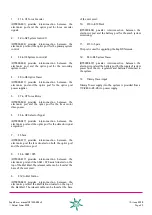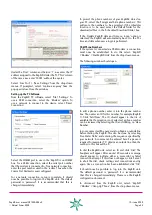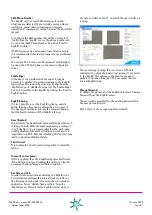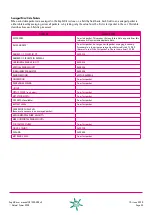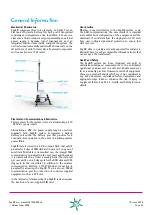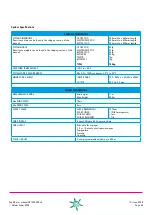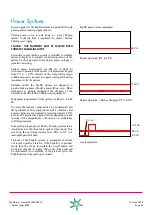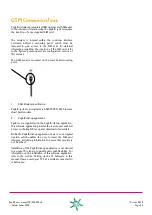ZephIR user manual QP1009-582 v2
© Natural Power 2008
10
th
June 2008
Page 27
SMS Phone Number
The ZephIR unit can send SMS messages if certain
situations are detected. These include power problems
resulting in power down or suspension of system
operations. A complete list can be found at the end of this
manual.
To configure the SMS number that will be used, select
‘Config’ from the ‘ZephIR’ menu. The phone number can
be set in the ‘SMS Phone Number’ box. Click ‘Send To
ZephIR’ to store it.
If SMS messages are not required, leave this box empty.
It is recommended that text messages are used wherever
possible.
The current GPS location can be reviewed and changed
by using the GPS String box on the same configuration
screen.
Enable Wiper
In the event of a problem with the wiper, it may be
necessary to disable it to prevent damage to the ZephIR
top window. This is done by selecting ‘Config’ from the
‘ZephIR’ menu. To disable the wiper set the ‘Enable Wiper’
box to 0. Send this to the ZephIR by clicking the ‘Send To
ZephIR’ button.
ZephIR Bearing
If it isn’t possible to set the ZephIR up facing exactly
North, then an offset can be entered here to correct it.
The bearing should be entered as the compass bearing
that the North indicator of the ZephIR is facing.
Dew Threshold
This activates the ZephIR automatic wash/wipe function. A
setting of 5 will enable the wash wipe, while a setting of
-1 will disable it. It is recommended that the wash wipe
only be disabled if the washer fluid has run out and it is
impossible to refill it. Note that disabling this function may
lead to reduced availability of data.
Cloud correct
This enables the cloud correction algorithm. It should be
left on.
Power off on low power
If this is enabled, then the ZephIR will power itself down
if the batteries run low. Disabling this option can lead to
permanent battery damage and data corruption.
Set Time and Date
In order for the wind data recorded by the ZephIR to be
accurately time stamped the internal clock must be set.
The first way of doing this is by using the user interface
application. Select ‘Update Time and Date’ from the
‘ZephIR’ menu. This will set the ZephIR internal clock to
the time and date of the PC on which the user interface is
running.
The second way of doing this is to leave a GPS unit,
configured to output the Garmin text protocol, connected
to the ZephIR. This will cause the time for the wind
packets to be taken from the GPS time, rather than the
internal ZephIR clock.
Change Password
To change the password of the ZephIR unit select ‘Change
Password’ from the ‘ZephIR’ menu.
The user will be prompted for the existing password plus
the new password twice.
Both entries of the new password must match.