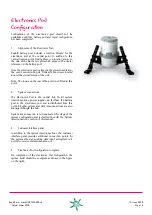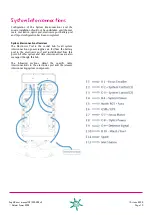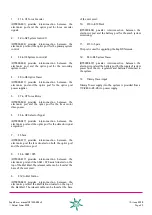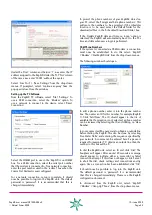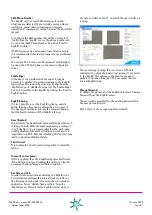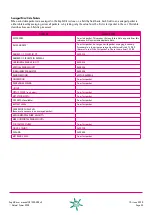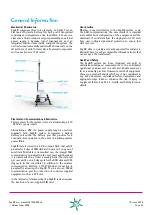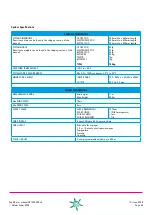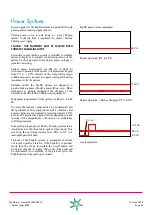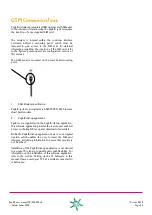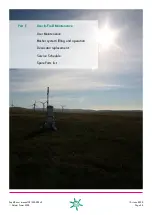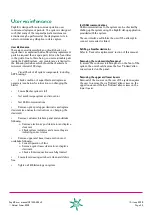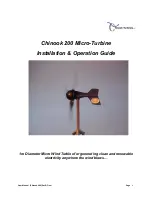ZephIR user manual QP1009-582 v2
© Natural Power 2008
10
th
June 2008
Page 30
Scheduled Data Downloads
It is possible to automate the data download process to
provide regular wind speed downloads from a ZephIR unit
without user interaction. To do this, select ‘Scheduled
Data Download’ from the ZephIR menu. Note that in this
case, the user should not be dialled or logged into the
ZephIR unit.
If the connection is over GSM, select the ‘System Requires
Dial-In’ box and either enter a phone number by hand
or click the ‘Select’ button to choose a pre-programmed
phone number from the ZephIR dialer. See the installation
documentation for more information.
Set the time between data downloads in hours in the
‘Time Between Updates’ box.
If only averaged data is required, check the ’10 minute
averages’ box. This will download wind [speed] data,
averaged over 10 minutes and will be much faster.
Finally the ‘Most Recent Reference’ box must be filled in.
If data has already been downloaded from the unit, enter
the largest reference retrieved here. Otherwise, enter a
value of 0. This box will automatically update after every
download to ensure that data is only download once.
Click ‘Test’ to perform an initial test of the settings
provided. Notification will be given when the test has
completed or if the test fails.
Once the settings are confirmed click ‘Start’ to begin the
countdown timer and automated collection of data.
To end data collection, click the ‘Stop’ button.
If ‘convert to CSV’ is selected then a CSV file will
automatically be produced for each WND file created.
Other Customer Data
If an external device is plugged into the auxiliary port
of the ZephIR unit, data from it will be logged to the
compact flash. This is known as ‘other customer data’.
See the ‘Data on Request’ section of this data sheet for
information on downloading it.
To see how much data has been collected select ‘Other
Customer Data > Query Stored Data’ from the ‘ZephIR’
menu.
To delete this data select’ Other Customer Data > Delete
Stored Data’ from the ‘ZephIR’ menu.
Latest Reference
The current reference, i.e. the one which will be applied
to the next wind speed reading, can be reviewed by
selecting ‘Get Current Reference’ from the ‘ZephIR’ menu.
Exporting to CSV
When wind data has been downloaded from the ZephIR it
will be stored in a proprietary .wnd format for playback in
the ZephIR software. This can be converted to a CSV file
that is compatible with Excel as follows:
•
Select ‘Open Wind Data File’ from the ‘File’ menu.
•
Select the .wind file to convert.
•
Select ‘Export to CSV’ from the ‘File’ menu.
•
Select the filename to export to.
•
The user will be prompted to include field names. It
is recommended to allow this.
•
Export is complete.