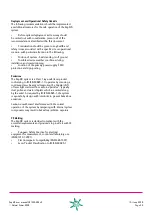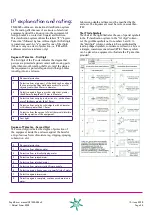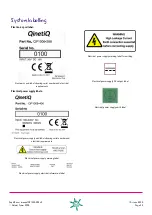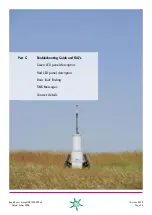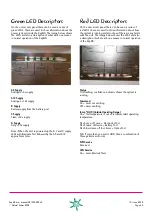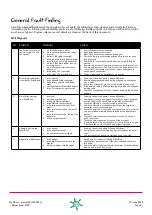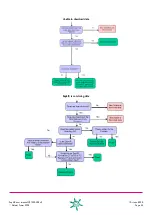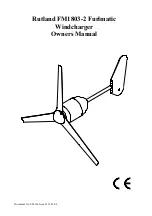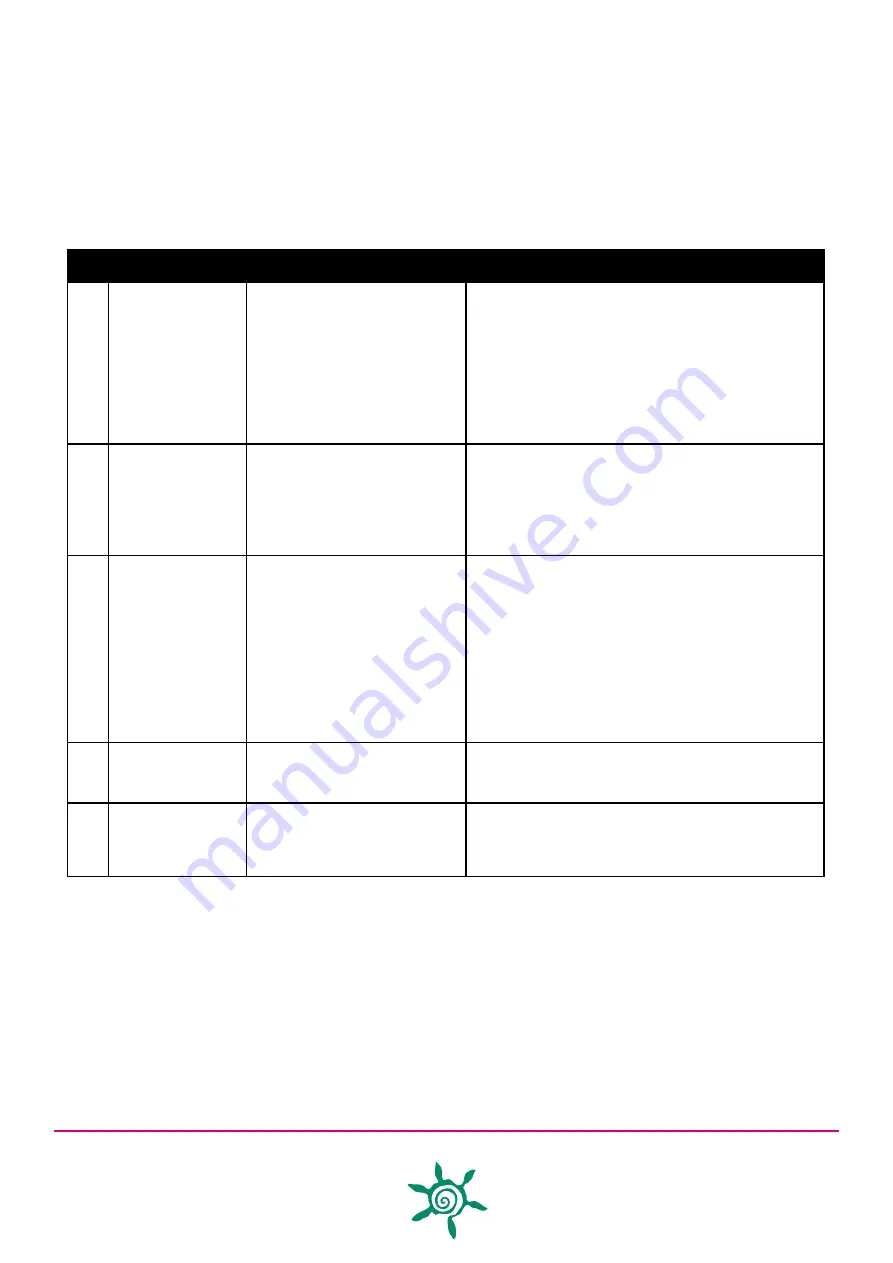
ZephIR user manual QP1009-582 v2
© Natural Power 2008
10
th
June 2008
Page 61
General Fault Finding
Should you have difficulties with the operation of your ZephIR, the following section provides some simple fault finding
information. If after following the information below you are still having trouble with the unit then you will need to contact
your Service Support Engineer, whose contact details are shown at the back of this document.
Fault Diagnosis
REF.
SYMPTOM
DIAGNOSIS
ACTION
1.
The System is not power-
ing up (no lights on the
front panel).
1. Are all the batteries in place?
2. Are all the battery connections made
correctly?
3. Are the 2 XLR cable connected?
4. Is the leg micro switch fully depressed?
5. Is the lid micro witch fully depressed?
6. Are the 2 “Wet Mate” rubber connec-
tions fully home?
7. Are all the system interconnections
fully home?
8. Is the mains PSU connected?
9. Is the mains PSU switched on?
1. Insert all the batteries as instructed.
2. Make all the battery connections.
3. Make 2 XLR connections inside the battery pod.
4. Check the leg is correctly seated and the micro switch has been
fully depressed.
5. Check the lid is correctly fitted and the micro switch is fully de-
pressed.
6. Remove and reconnect if necessary to ensure a good connection.
7. Remove and reconnect if necessary to ensure a good connection.
8. Connect PSU if not already connected - remove and replace to
ensure a good connection.
9. Switch mains supply on if available at site location.
2.
No network communica-
tion with the ZephIR unit.
1. Is the unit on?
2. Is the Network cable connected?
3. Is the correct network cable being
used?
4. Has the network cable worked before?
5. Is the PC software set-up correctly?
1. Power the unit up (see above if having difficulties).
2. Remove the network cable and replace to ensure a good connec-
tion is made.
3. Ensure that a standard cross-over network cable is being used.
4. If the network cable is unknown then replace with a new or known
working cable.
5. Check the configuration of the PC software, including the Lantronix
software.
3.
No test Text message
from ZephIR unit.
1. Is unit on?
2. Is modem powered up?
3. Is there are SIM card present?
4. Is the SIM card set-up correctly?
5. Is the aerial connected in the front
panel?
6. Is the aerial connected on the rear of
the unit?
7. Is the aerial connected at the top f the
met mast?
8. Is there a signal present?
1. Power up the unit (see above if having difficulties)
2. Check power, remove and replace if necessary to ensure good con-
nection, the blue LED should flash on the side of the modem.
3. Check the SIM card is correctly located in the holder.
4. Check the SIM card is correctly configured from the supplier to
ensure the correct connection type.
5. Check the aerial cable in the front access panel and replace if neces-
sary (see included assembly documentation for the replacement
process)
6. Check the aerial connection at the back of the unit to ensure a
good connection.
7. Check the aerial connection at the top of the met mast
8. If possible check using a mobile phone to check if there is a signal,
if not move the unit to a location with a signal if possible.
4.
Unable to dial into the
ZephIR unit.
1. Is the unit on?
2. Is the modem working?
3. Can you receive text messages?
1. Power up the unit (see above if having difficulties)
2. Check if the modem is working (see above for modem and aerial
tests)
3. Log into the unit via a network cable and issue a test SMS.
5.
No data from Met Station.
1. Is the unit on?
2. Is the Met Station connected to the
ZephIR?
3. Is there a problem with the cable?
1. Switch unit on (see above if having difficulties)
2. Check system interconnection at the electronics pod and ensure
fully home.
3. Check the cable is fully inserted into the bottom of the Met Station.
Remove and re-insert if necessary.