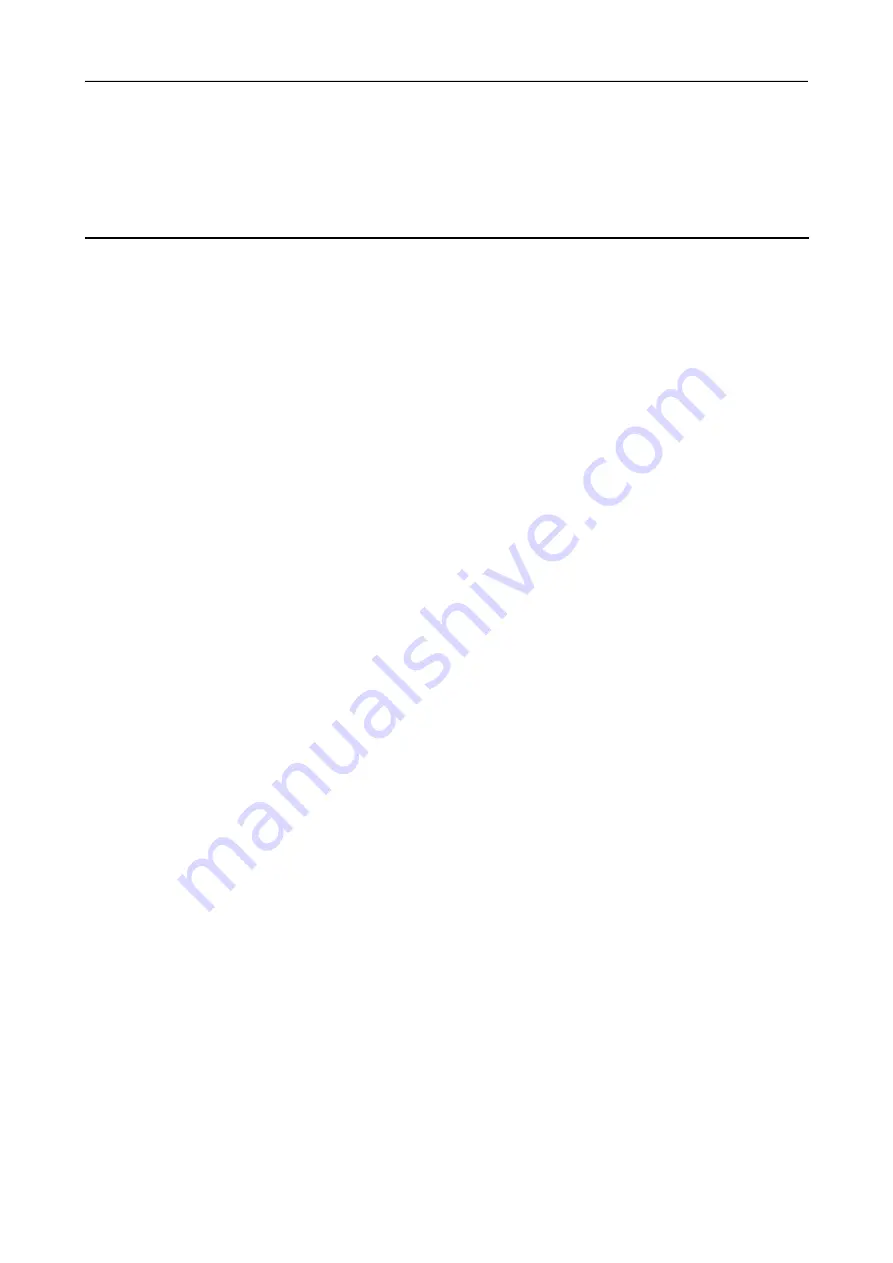
NAUTIZ X2-V User Manual
- 18 -
6 Precautions and Troubleshooting
6.1 Precautions
To ensure that the NAUTIZ X2-V does not fail, follow the following precautions during
use of the NAUTIZ X2-V:
Put the NAUTIZ X2-V and its components and accessories in the places where children
cannot reach.
Keep the NAUTIZ X2-V dry. Rain, moisture and liquid contain acidic materials and will
corrode the circuit board.
Do not store or use the NAUTIZ X2-V in dusty or dirty places.
Do not store the NAUTIZ X2-V in a place that is too hot. High temperature will shorten
the service life of electronic components.
Do not store the NAUTIZ X2-V in a place that is too cold. When the temperature inside
the NAUTIZ X2-V rises, moisture is generated inside the NAUTIZ X2-V, which may
damage the circuit board.
Do not try to disassemble the NAUTIZ X2-V. Otherwise, the NAUTIZ X2-V may be
damaged.
Do not touch the screen surface of the NAUTIZ X2-V by using a pen, a pencil or other
sharp articles in case the screen may be scratched.
Do not throw, beat or violently collide the NAUTIZ X2-V. Otherwise, the components of
the NAUTIZ X2-V may be damaged and the NAUTIZ X2-V may be faulty.
Do not use strong chemical products or strong detergent to clean the NAUTIZ X2-V. If
the NAUTIZ X2-V become dirty, clean the surface of the NAUTIZ X2-V by using a soft
cloth soaked with dilute glass detergent.
Please use the protective film to reduce wear as much as possible. The screen
protective film can improve the availability and durability of the screen.
Pay attention to the following during use of the battery.
The area where the NAUTIZ X2-V is charged must keep away from scraps,
inflammables or chemical substances.
When you charge the battery of a mobile device, the temperature on the battery and
charger must be in the range 0
C to 40
C.
Do not use incompatible batteries or chargers, which may cause fire, explosion, leakage
or other hazards.
Do not disassemble, press, twist, pierce or cut the battery.
Do not make the battery short-circuited or contact the connecting terminal of the battery
by using metal or other conductive objects.
Do not insert other materials into the battery, contact the battery with water or other
liquid, or expose the battery in an open fire, explosive source or other sources of
danger.
Do not put or store the battery in the environment where the temperature is too high.




























