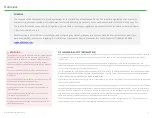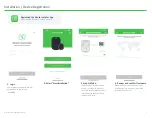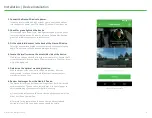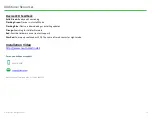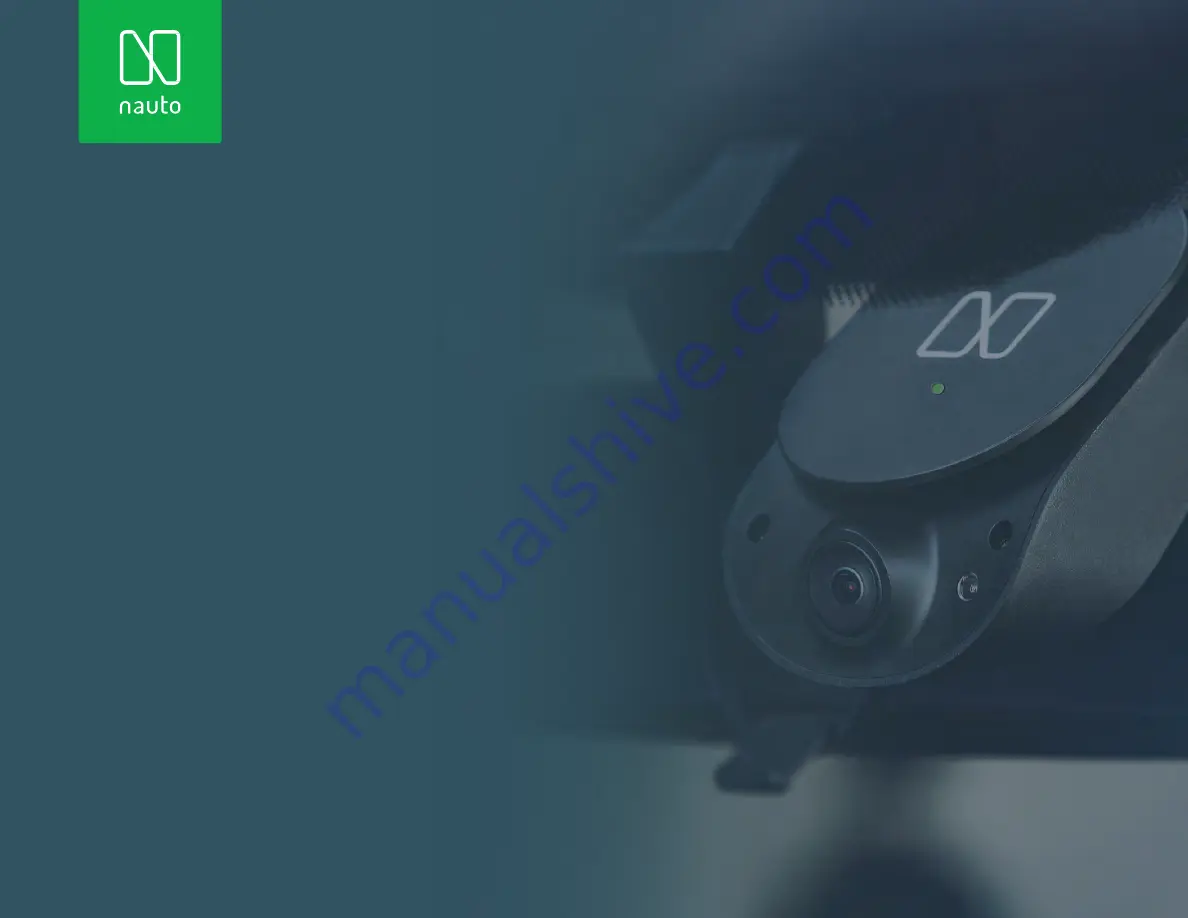Reviews:
No comments
Related manuals for 3 Device

CC5MPX 6HULHV
Brand: Campbell Pages: 116

ePhoto ePHOTO 1280
Brand: AGFA Pages: 66

DP30BW
Brand: Olympus Pages: 31

7SE
Brand: Firefly Pages: 17

dCam4
Brand: BML Pages: 42

Efector 250 O3D301
Brand: IFM Pages: 9

Twist 60
Brand: Lensbaby Pages: 2

9070CS-PoE
Brand: Aviosys Pages: 53

SWX008
Brand: X-Tron Pages: 4

61-844SW
Brand: IDEAL Pages: 23

QCW4MP1PT-AU
Brand: Q-See Pages: 22

1080P 30fps
Brand: Genius Pages: 8

380GW
Brand: NextBase Pages: 51

ACT-5040W
Brand: Denver Pages: 3

7358-K582
Brand: NCR Pages: 15

NAVC-ARECH163
Brand: Navig8r Pages: 7

Mi Outdoor Camera CW300
Brand: Xiaomi Pages: 10

Artemis TI-CS-T1
Brand: CreativeStar Pages: 44