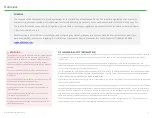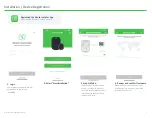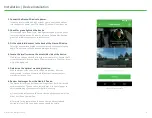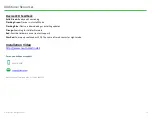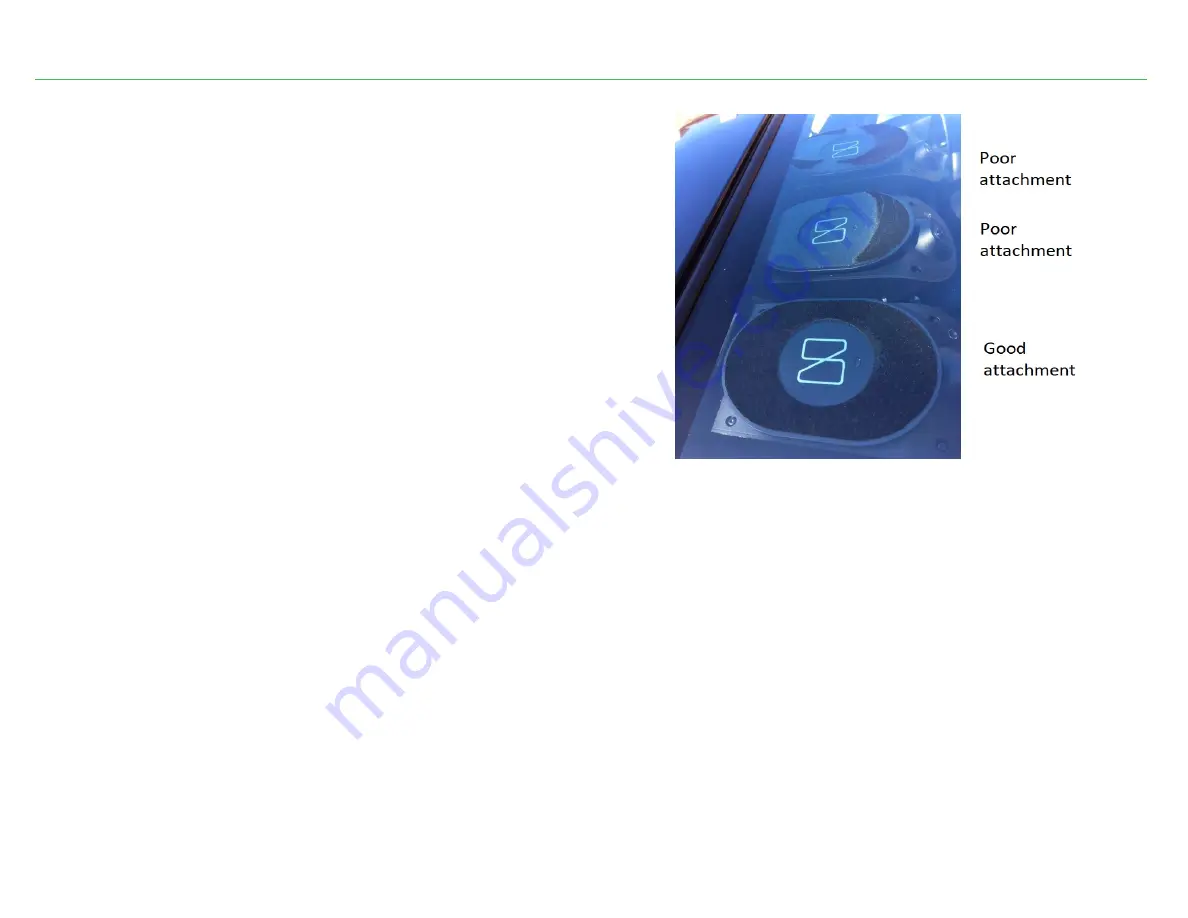
Installation | Device Installation
11. Press and hold.
Press and hold the complete mount to the windshield for at least 15 seconds.
15 seconds is the minimum time for the adhesive to adhere properly. Failure
to properly secure the Nauto 3 Device may cause it to detach from the
windshield, which may lead to catastrophic damage or injury.
12. Verify the mount and Nauto 3 Device are securely attached.
From the outside of the vehicle, verify that the bracket adhesive is
completely attached. Press and hold for an additional 15 seconds if not.
Please see picture to right for how adhesive should look from the outside.
13. Secure all dash panels.
Make sure all cables are secure and out of the driver’s view and movement.
11
© Nauto 2020. All RightsReserved.