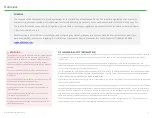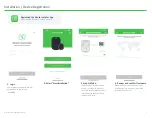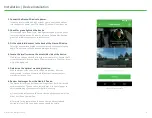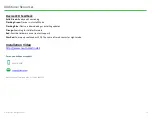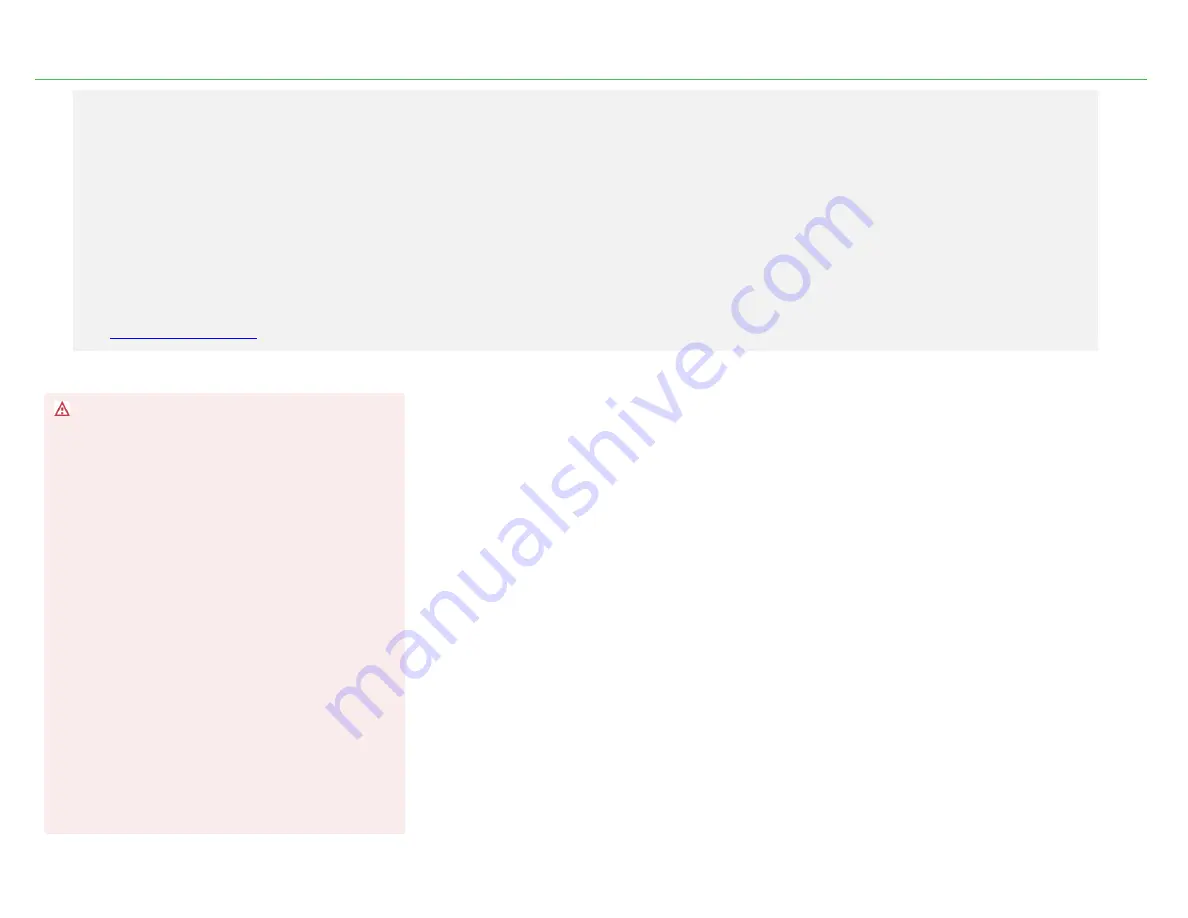
Overview
WARNING
This equipment may only be located in a position where it cannot
interfere with the normal and safe operation of the vehicle, or
present a hazard to the driver, or passengers. When routing all
cables ensure that the insulation does not become worn or
damaged. All cabling must be secured utilizing industry standard
methods.
If you are unsure about the placement or installation of this
equipment, stop work, and contact your Nauto representative
immediately.
Under no circumstances should any part of the Nauto system be
installed inside the engine compartment area.
This equipment should not be operated in hazardous
environments, or in areas that contain explosive materials or
flammable vapors.
This equipment should not be operated in aircraft or in close
proximity to medical equipment.
Unauthorized changes or alterations to the equipment may
invalidate the Nauto warranty and may also affect the vehicle
manufacturer’s warranty.
DISCLAIMER & SAFETY INFORMATION
Due to ongoing development, information and specifications may change at any time without notice. While the information is believed
to be accurate, it may include errors or inaccuracies. Nauto shall not be liable for any use of this installation guide or information
supplied in it.
The installation of the Nauto 3 Device may adversely affect other vehicle components or safety equipment. Nauto assumes no
responsibility and disclaims any liability for any damage to any vehicle components or safety equipment, or bodily injury, that may arise
due to installation or use of Nauto’s products and services.
THE INFORMATION IN THIS INSTALLATION GUIDE IS PROVIDED “AS IS” AND TO THE EXTENT PERMITTED BY LAW, IS PROVIDED WITHOUT
WARRANTY OF ANY KIND, EXPRESS OR IMPLIED, INCLUDING BUT NOT LIMITED TO ANY IMPLIED WARRANTIES OF MERCHANTABILITY,
FITNESS FOR ANY PARTICULAR PURPOSE, OR NON-INFRINGEMENT.
Nauto shall not be liable for any damages, losses, costs or expenses, direct, indirect or incidental, consequential or special, resulting from
the use of this installation guide.
This guide is not written for any specific vehicle since the proper wiring and installation of electronics differs for each vehicle. Installation
should be completed by qualified individuals who are trained to wire electronics such as the Nauto 3 Device. It is your responsibility to
know how to wire in electronics such as the Nauto 3 Device for your specific vehicle. Improper wiring may cause injury or damage and
void the warranty. Any changes or modification to the Nauto 3 Device not expressly approved by Nauto or the entity responsible for
compliance may void any warranties and your authority to operate the Nauto 3 Device.
This installation guide contains proprietary information that is protected by copyright. All rights are reserved. This guide may not be
copied, reproduced, or translated into another language without Nauto’s prior written consent.
3
© Nauto 2020. All RightsReserved.
PURPOSE
The purpose of this document is to provide guidelines for the installation of the Nauto 3 Device. The installation guidelines, specifications,
materials and examples provided in this document are for information purposes only, are non-exhaustive, and must not be relied upon for
the specific installation in any vehicle. This guide is not intended to replace any regulatory requirements in the jurisdiction where the Nauto
3 Device is installed or used.
Before starting the Nauto 3 Device installation and configuring the system, please ensure that you have read this guide thoroughly. If you
have any questions or concerns regarding the installation of the Nauto 3 Device, please contact Nauto Support at 1 (888) 628-8690 or