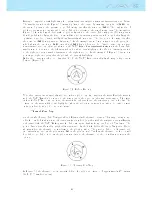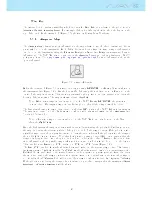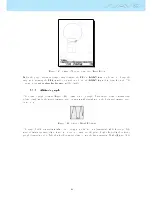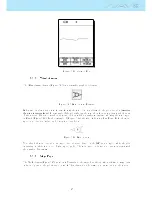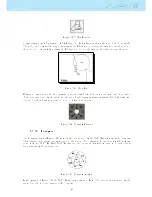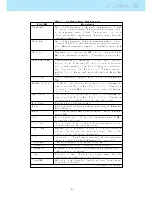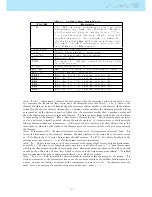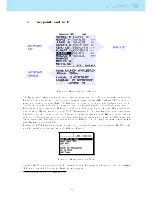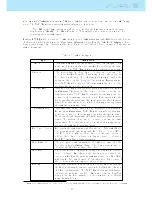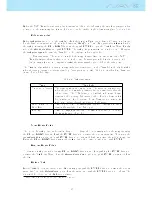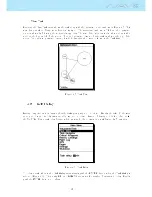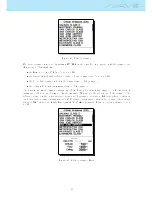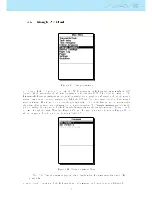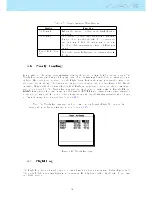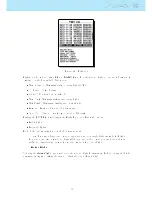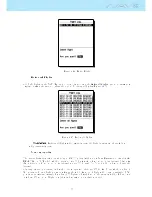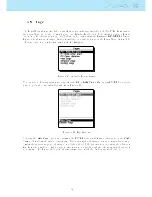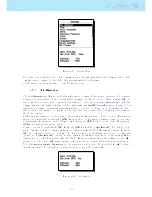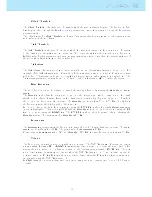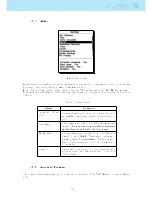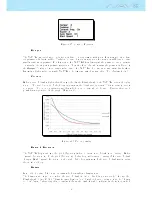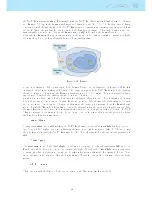When the NAV SD validates a turnpoint it emits a audible notice informing the user that navigation has
advanced to the next waypoint, this audible notice can be disabled in the Alerts setting (see Section
4.9.4
).
Edit route point
When task points are added to the task by default their type is Cylinder and have a 400m radius, (except
for the rst one, as mentioned above, which is set as Take-o ).
4
To modify a particular task point, select
the task point using the UP or DOWN buttons, then push ENTER to open the Task Point Menu. Finally
select the Edit Route Point and push ENTER. The task point parameters can now be edited. Changing
the task point type will cause the Time eld to be displayed when applicable.
Very important: The sequence in which the waypoints are listed is critical since the NAV
SD will navigate them in that order, so in the case of a start gate which is also a turn point
(as is commonly used in competition tasks) the start must be placed before the turn point.
The Time is only available on turn point types that are time related, so the Time eld will only be visible
when the turn point type requires a time (e.g. Start gates and goals). Table
4.4
describes how Time data
is used for each eld type.
Table 4.4: Task time types
Type
Time eld
Start out or Start in The time at which the start opens. The start is only validated
when the pilot crosses the perimeter line at a time later than the
dened time. The TTG (time to go) will show how much time
remains to the opening of the start, i.e the dierence between this
eld's value and the local time of day. Navigation to next point
will only continue after the validation of the start.
Goal Cylinder or
Goal Line
Time of goal close. The Goal Close data eld displays how much
time is left until the close of the goal.
Landing
Time of compulsory landing. The time will be used to calculate
the Land In user dened eld.
Move Route Point
The order of a task point can be easily changed. To change the order simply select the waypoint using
the UP, and DOWN buttons. Push the ENTER button to activate the actions menu list. Then select the
Move Route Point option, and push ENTER button. A cursor will be shown next to the selected waypoint.
Using the UP and DOWN buttons move the task point to the desired position and push ENTER.
Remove Route Point
To remove a task point select it using UP, and DOWN buttons, and then pushing the ENTER button to
activate the Task Point Menu, chose the Remove Route Point option and push ENTER to remove it from
the list.
Delete Task
Delete Taskwill delete the entire route. On any waypoint push the ENTER button to activate the actions
menu list. Select the Delete Route option from the menu, and push the ENTER button to conrm. The
route will be deleted and the WL area activated.
4
The default radius can be modied (see Section
4.9.16
).
26
Summary of Contents for Flymaster NAV SD
Page 1: ...User manual Version 3 0...
Page 54: ...Figure 4 42 GPS Reset 53...