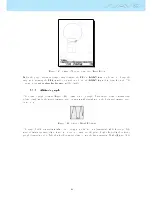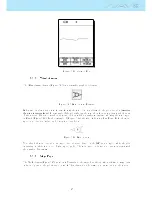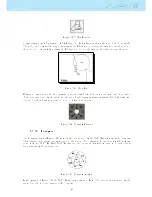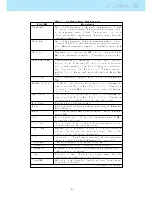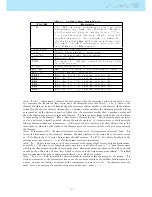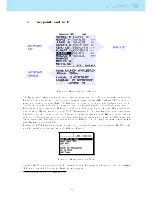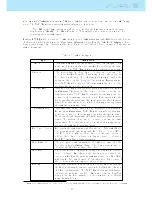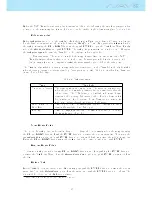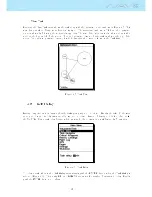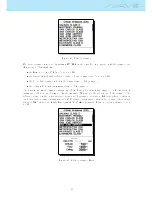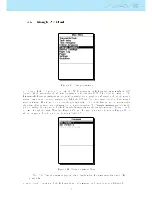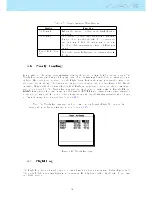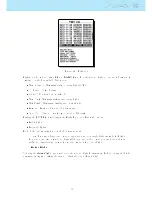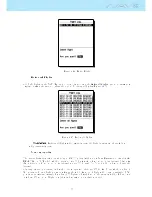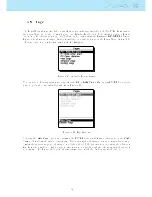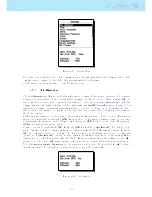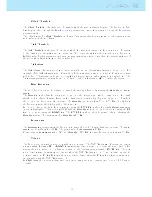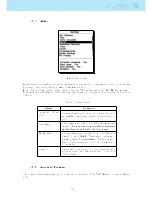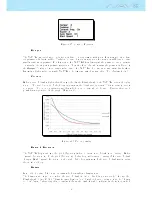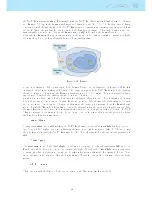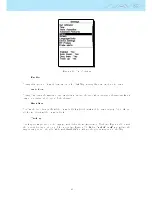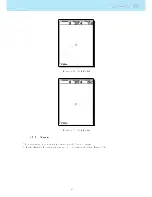4.3 TaskNavigator
This function is useful to override the automatic task navigation provided by the NAV SD , and should
only be used if for some reason a mistake was made during the creation of the task.
When this option is selected the NAV SD displays the task list. Using the UP and DOWN buttons the
desired waypoint can be selected. Pressing the ENTER button will cause navigation to be resumed to the
selected waypoint. Route navigation will then continue in the sequence displayed in the task menu.
Figure 4.7: Task Navigator
When entering into the Task Navigator menu, all of the route points are shown as both the short name
and long name (Figure
4.7
). Selecting any of the routepoints will show a navigation wheel in the lower
part of the screen showing the direction to that point along with the distance to the waypoint cylinder.
The distance shown is the Distance to Line, which is the closest point on the cylinder to where the pilot
is. This is not necessarily the optimum point on the cylinder.
The Start waypoint will be grayed since it is not possible to navigate to a start. Pressing the menu button
will get you back to the ight screen without any change to the navigation.
Note: An override to the navigation will assume that the start has been done.
4.4 Critical Airspaces
Critical airspace shows a list of airspaces that are closer from the pilot's position than the distance and
altitude thresholds dened in the Airspace Settings (see Section
4.9.17
)). This list is generated when in
ight mode and is ordered by the sequence in which the airspace appears in the le used to create the
airspace. For example, if the altitude, and distance threshold is set to 200 meters then all the airspaces
that are closer from the pilot's position than 200 meters are shown on the Critical Airspaces list. A typical
list of airspace may look like Figure
4.8
. Note that the number in parentheses indicates the number of
airspace polygons loaded into the instrument.
28
Summary of Contents for Flymaster NAV SD
Page 1: ...User manual Version 3 0...
Page 54: ...Figure 4 42 GPS Reset 53...